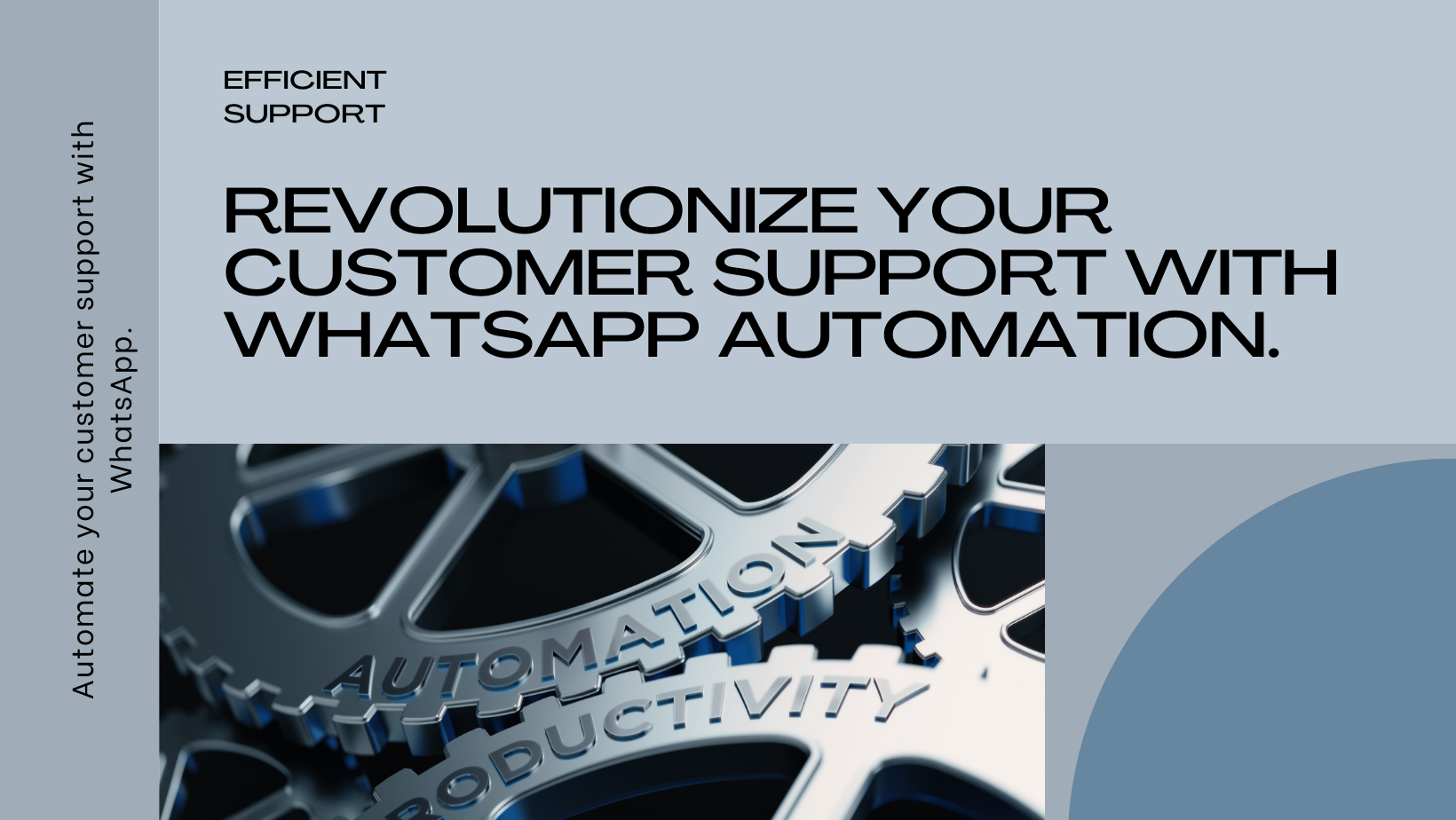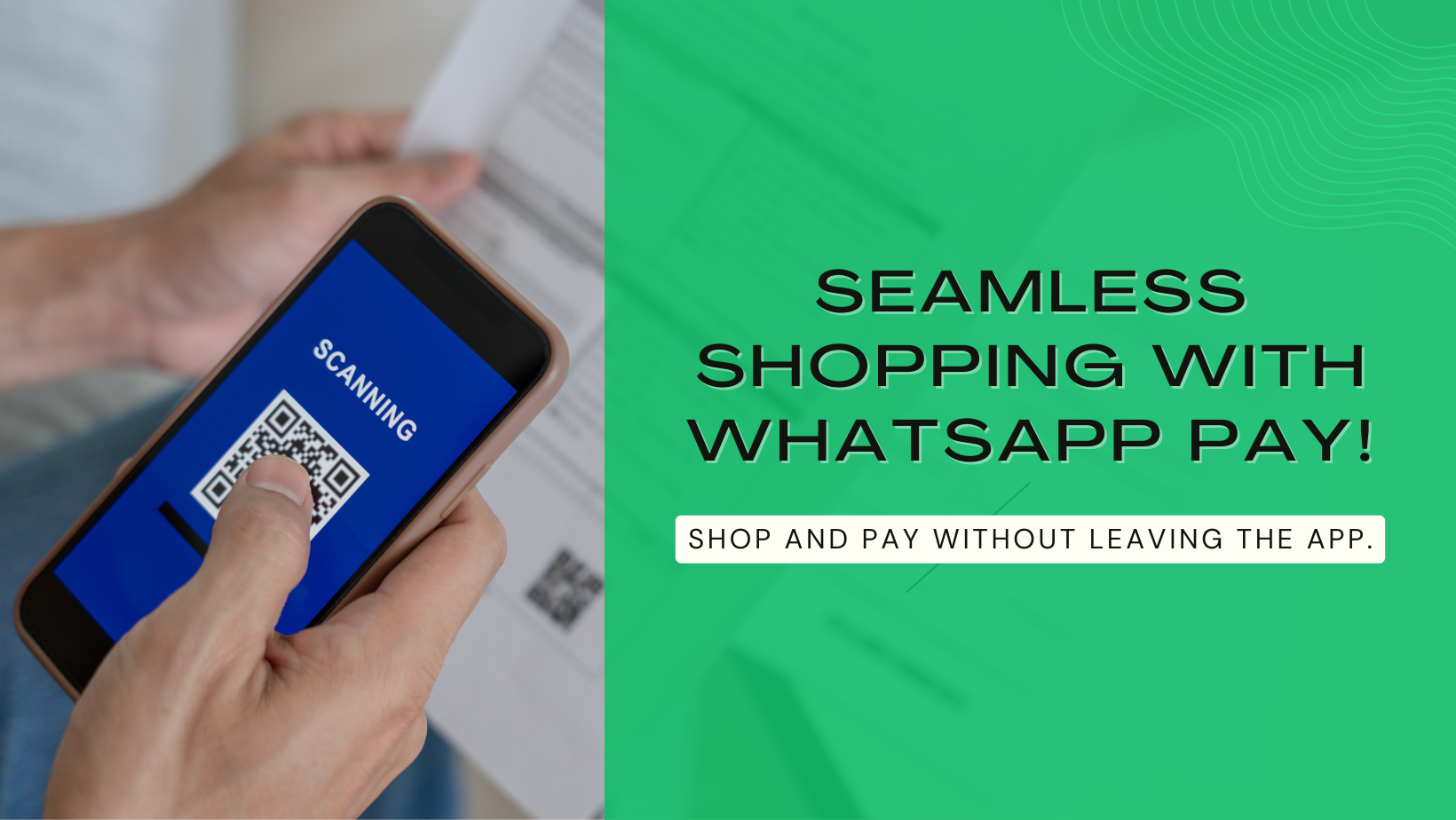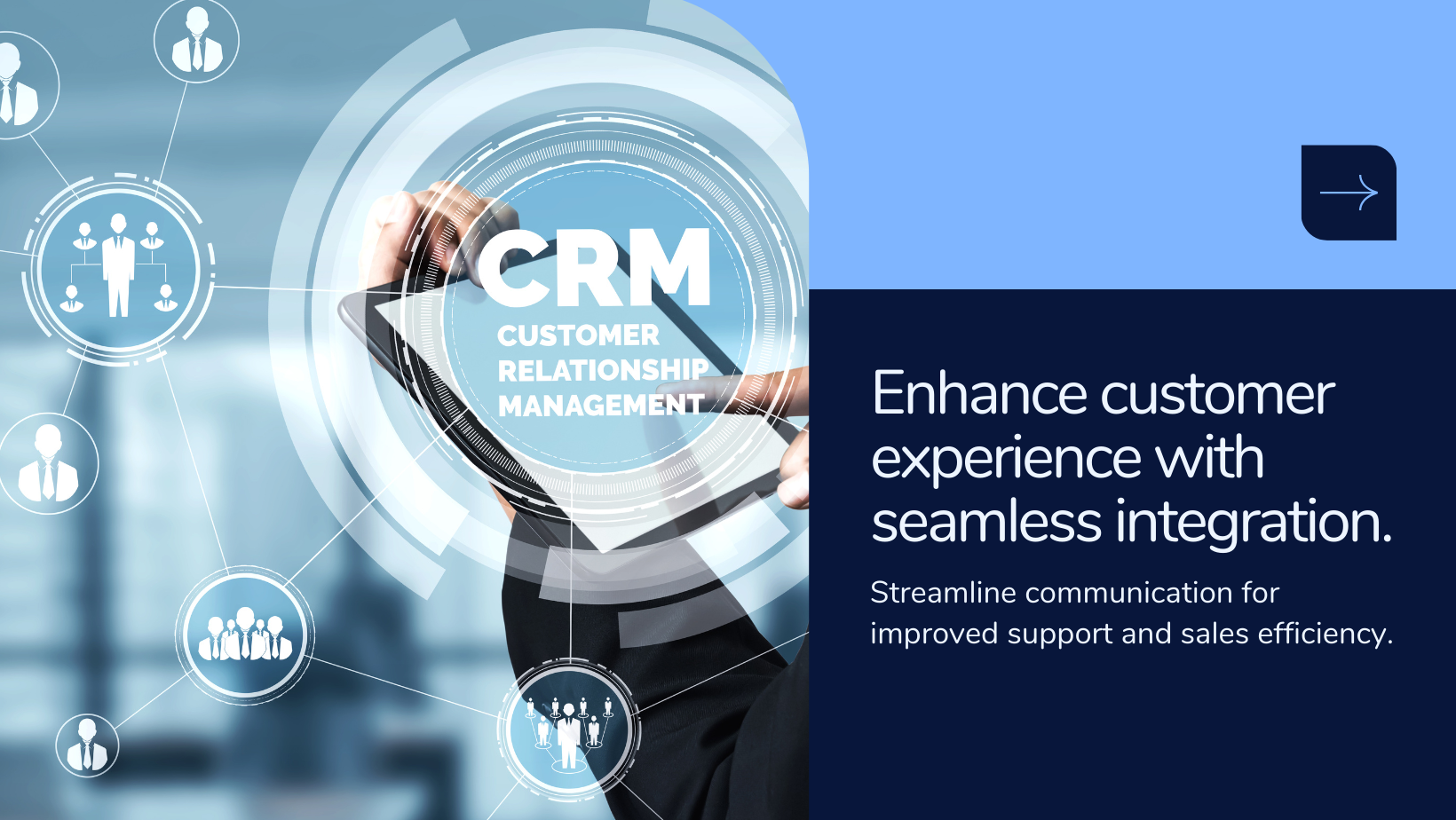Get Operational Excellence: Benefits of Branches and Warehouses with HyperInventory
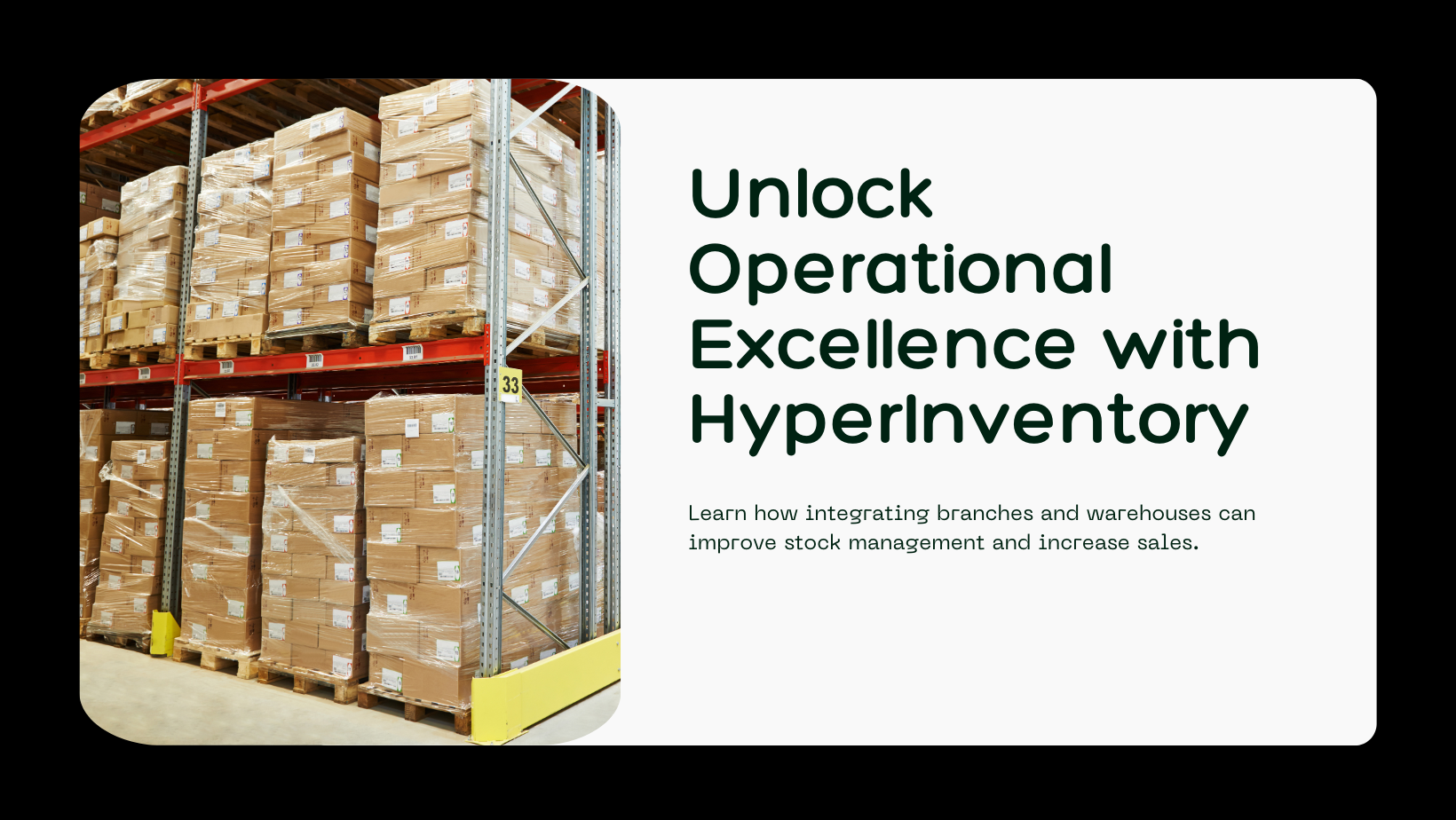
Benefits of Branches and Warehouses with HyperInventory:
- Improved Inventory Management: HyperInventory allows businesses to efficiently manage inventory across multiple locations, optimizing stock levels and ensuring timely order fulfillment.
- Faster Order Processing: With branches and warehouses strategically located, businesses can fulfill orders more quickly, reducing shipping times and enhancing customer satisfaction.
- Reduced Shipping Costs: By dispersing inventory across different regions, businesses can minimize shipping costs, leading to lower expenses and improved profitability.
- Localized Customer Service: Establishing branches enables businesses to provide localized customer support, catering to specific regional needs and fostering customer loyalty.
- Market Expansion: Branches and warehouses facilitate market expansion by enabling businesses to penetrate new regions, reach new customers, and grow their customer base more effectively
How to create a Branch?
Step 1: Go to the settings icon on the top right corner & select the branches option from the list.
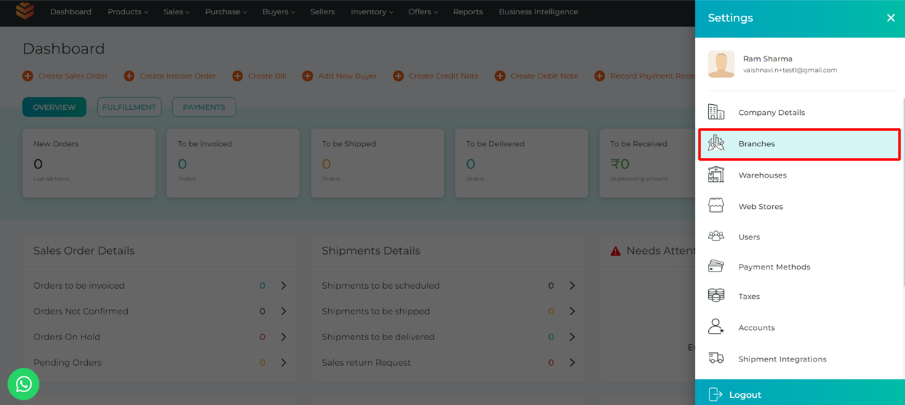
Step 2: You would see all the branches that already have been created. Select the "Add Branch" card.
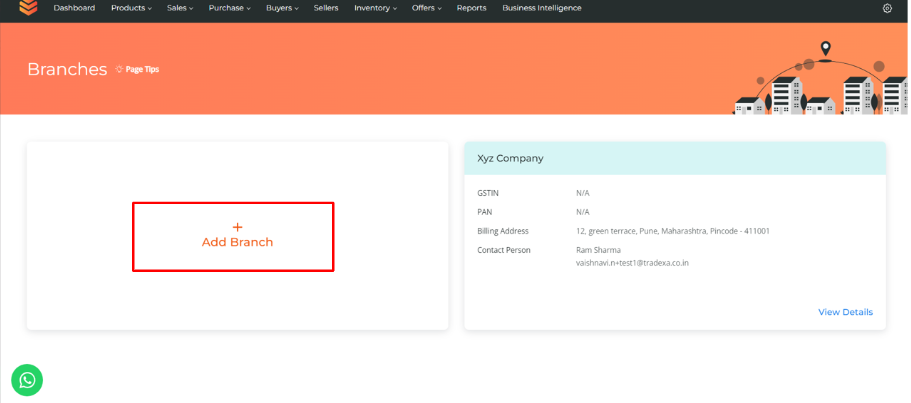
Step 3: Add the Branch Name
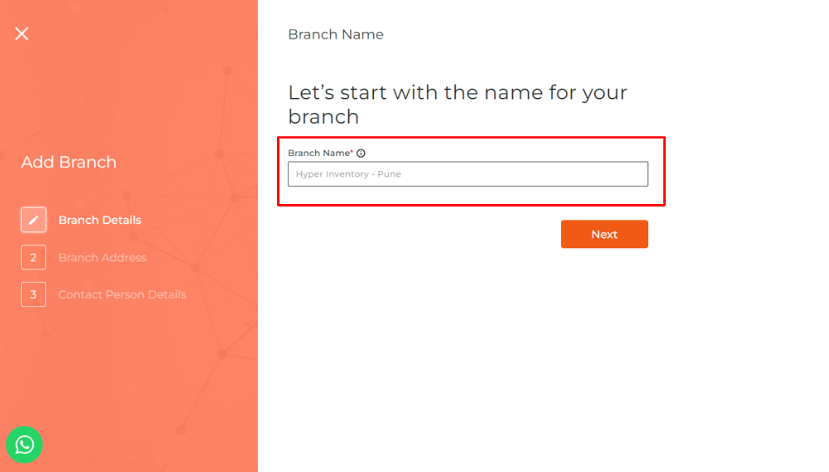
Step 4: Enter the Branch Address
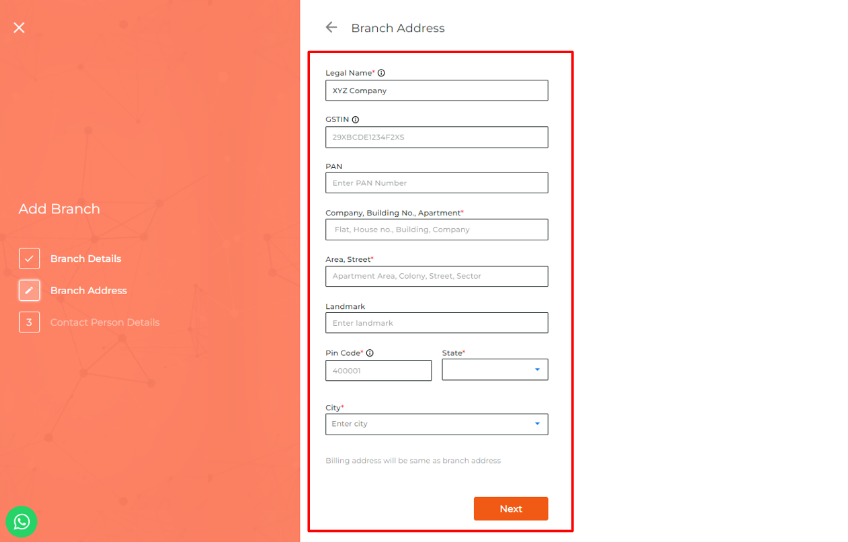
Step 5: Enter the Contact Person Details & click Submit.
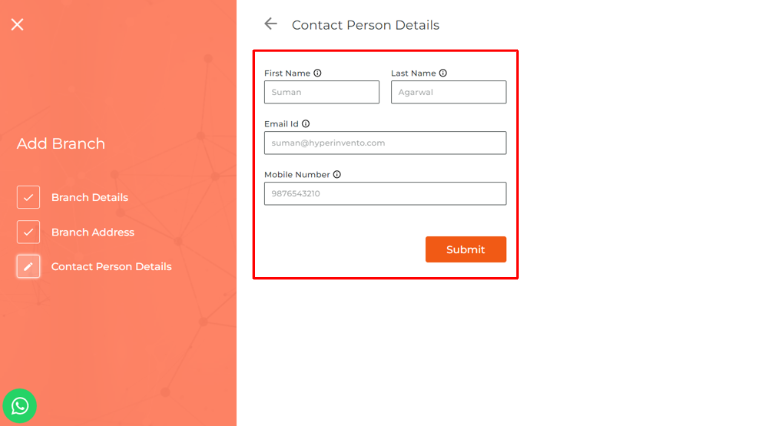
Your new branch will be created.
How to create a Warehouse?
There are 3 types of warehouses
1. Normal Warehouse
When you have your own warehouse you can create it through this feature.
No buyers could be assigned to this warehouse and this warehouse cannot be linked to any other warehouse.
Create a Normal Warehouse:
Step 1: Go to the settings icon from the top right corner. Select the warehouse option from the list.
Step 2: You would see all the warehouses that are created in form of cards. Select the add warehouse card.
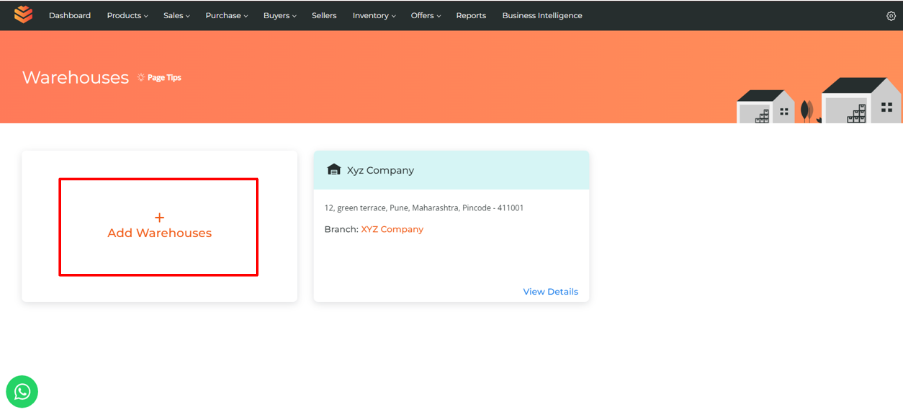
Step 3: Add Warehouse Details:
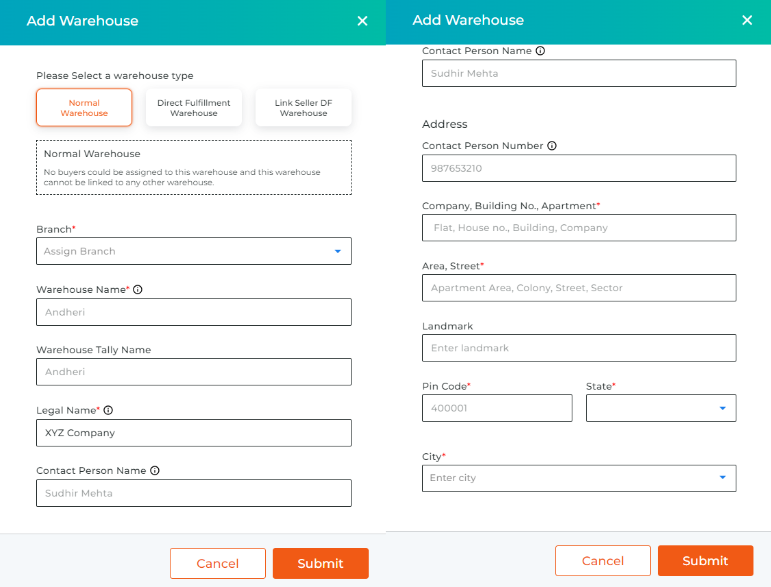
- Select Normal Warehouse Type
- Select Branch
- Add the warehouse name
- Add Warehouse tally name
- Add the Legal Name
- Add the contact person name
- Add the address of the warehouse & click the Submit Button.
The warehouse will be created.
2. Direct Fulfillment Warehouse
One or more buyers can be assigned to this warehouse, and the buyers assigned would have access to the inventory of products in this warehouse by creating a DF reselling warehouse on the buyers end and linking it with DF Selling Warehouse.
Create a DF Warehouse :
Step 1: Go to the settings icon from the top right corner. Select the warehouse option from the list.
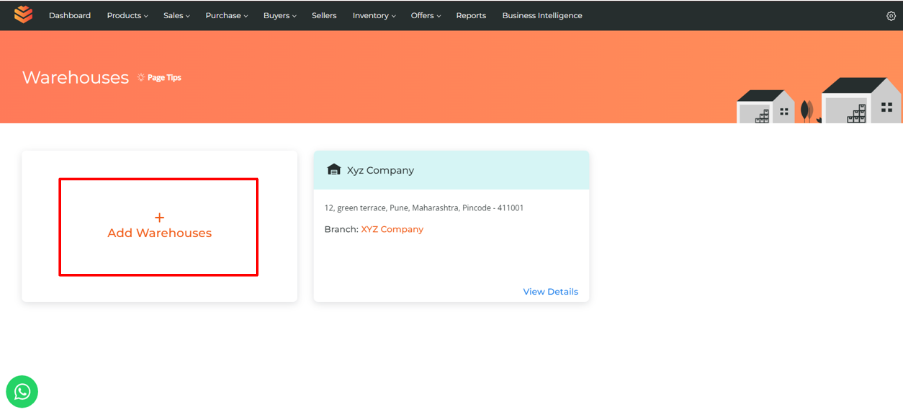
Step 2: You would see all the warehouses that are created in form of cards. Select the add warehouse card.
Step 3: Add Warehouse Details:
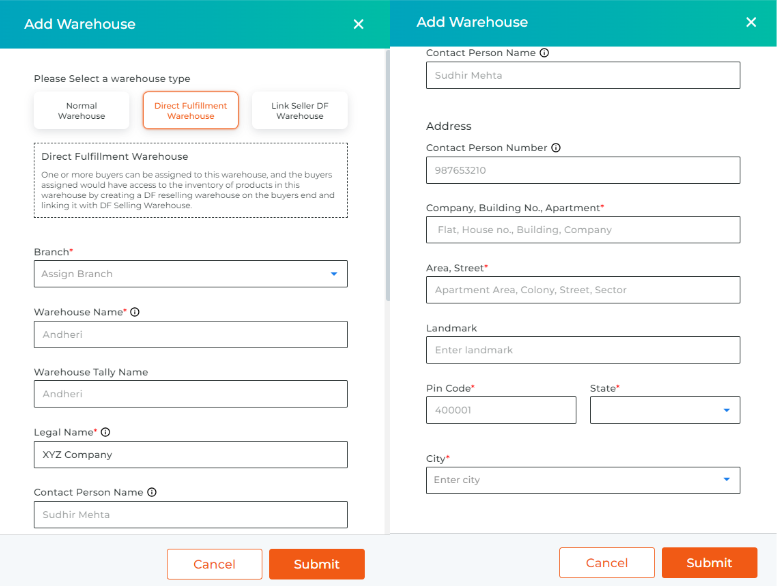
- Select DF Warehouse Type
- Select Branch
- Add the warehouse name
- Add Warehouse tally name
- Add the Legal Name
- Add the contact person name
- Add the address of the warehouse & click Submit Button.
The Direct Fulfillment warehouse will be created.
3. Link Seller DF Warehouse
This warehouse has to be linked to one of the DF selling warehouses by warehouse id of the DF Selling warehouse. This warehouse will show the inventory details of DF selling Warehouse with its own inventory details.
How to Link Seller DF Warehouse:
Step 1: Go to the settings icon from the top right corner. Select the warehouse option from the list.
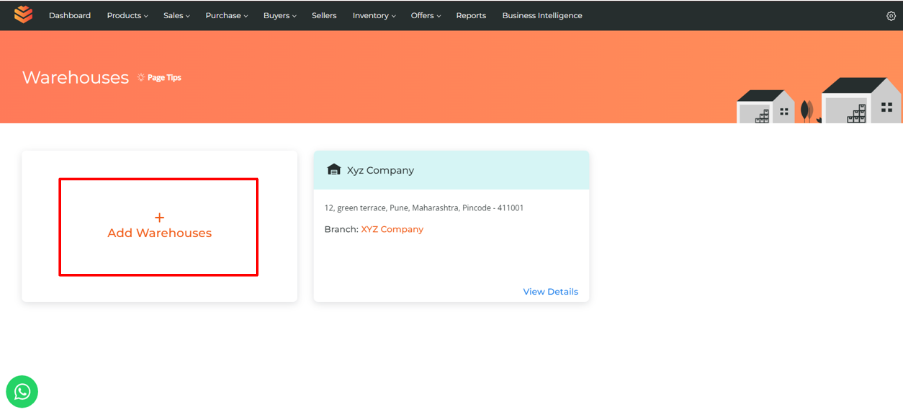
Step 2: You would see all the warehouses that are created in form of cards. Select the add warehouse card.
Step 3: Select Link Seller Warehouse
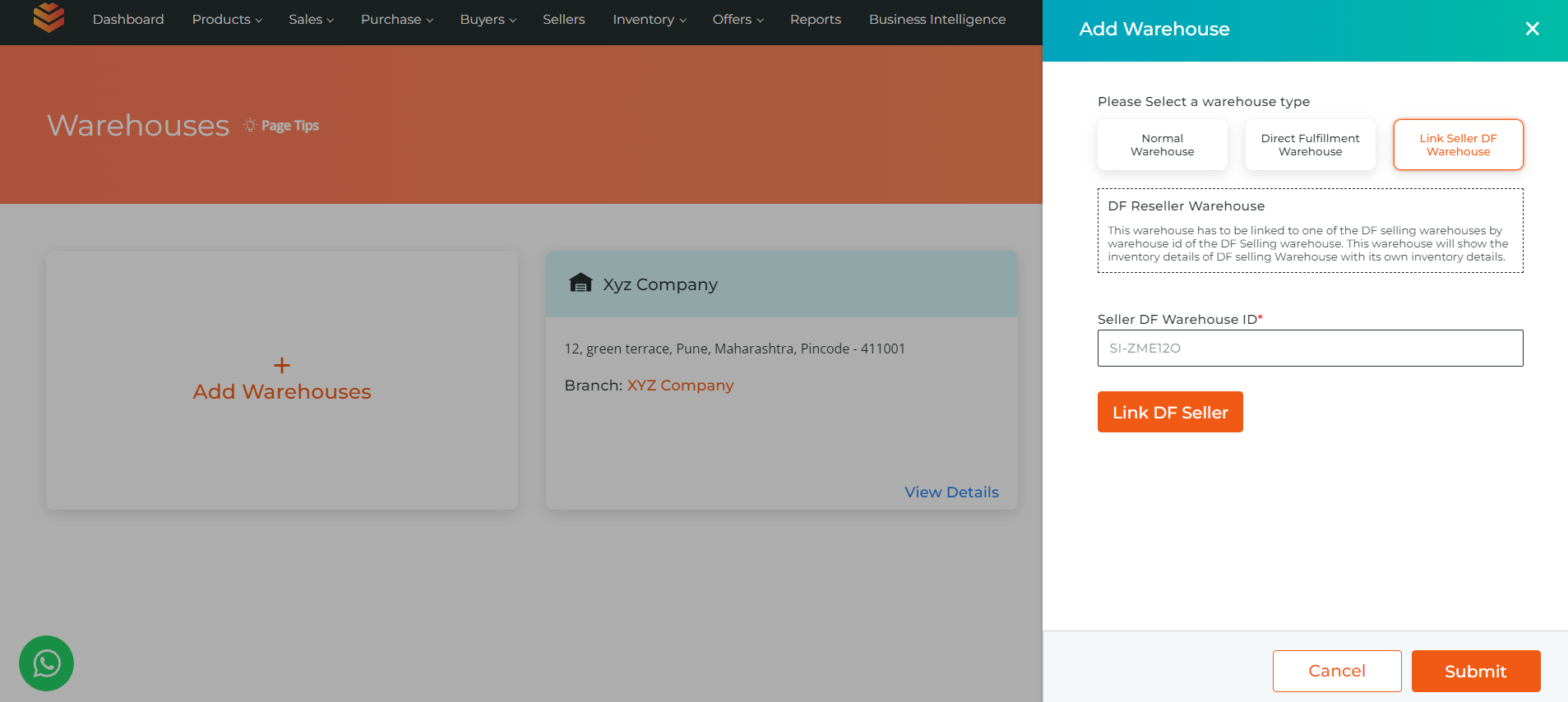
Step 4: Enter the seller Df Warehouse ID and click on the "Link Seller DF Warehouse ID"
Step 5: Add Warehouse Details:
- Select Branch
- Add the warehouse name
- Add Warehouse tally name
- Add the Legal Name
- Add the contact person name
- Add the address of the warehouse & click Submit Button.
The warehouse will be created.
Conclusion:
The benefits of implementing branches and warehouses with HyperInventory are evident in the enhancement of inventory management, order processing efficiency, cost reduction, localized customer service, and market expansion. By strategically creating branches and warehouses, businesses can optimize their operations and better serve their customers. Additionally, the streamlined process provided by HyperInventory makes it easy to create branches and warehouses, empowering businesses to scale and adapt to evolving market demands effectively. With these tools at their disposal, businesses can achieve greater efficiency, profitability, and customer satisfaction in their operations.