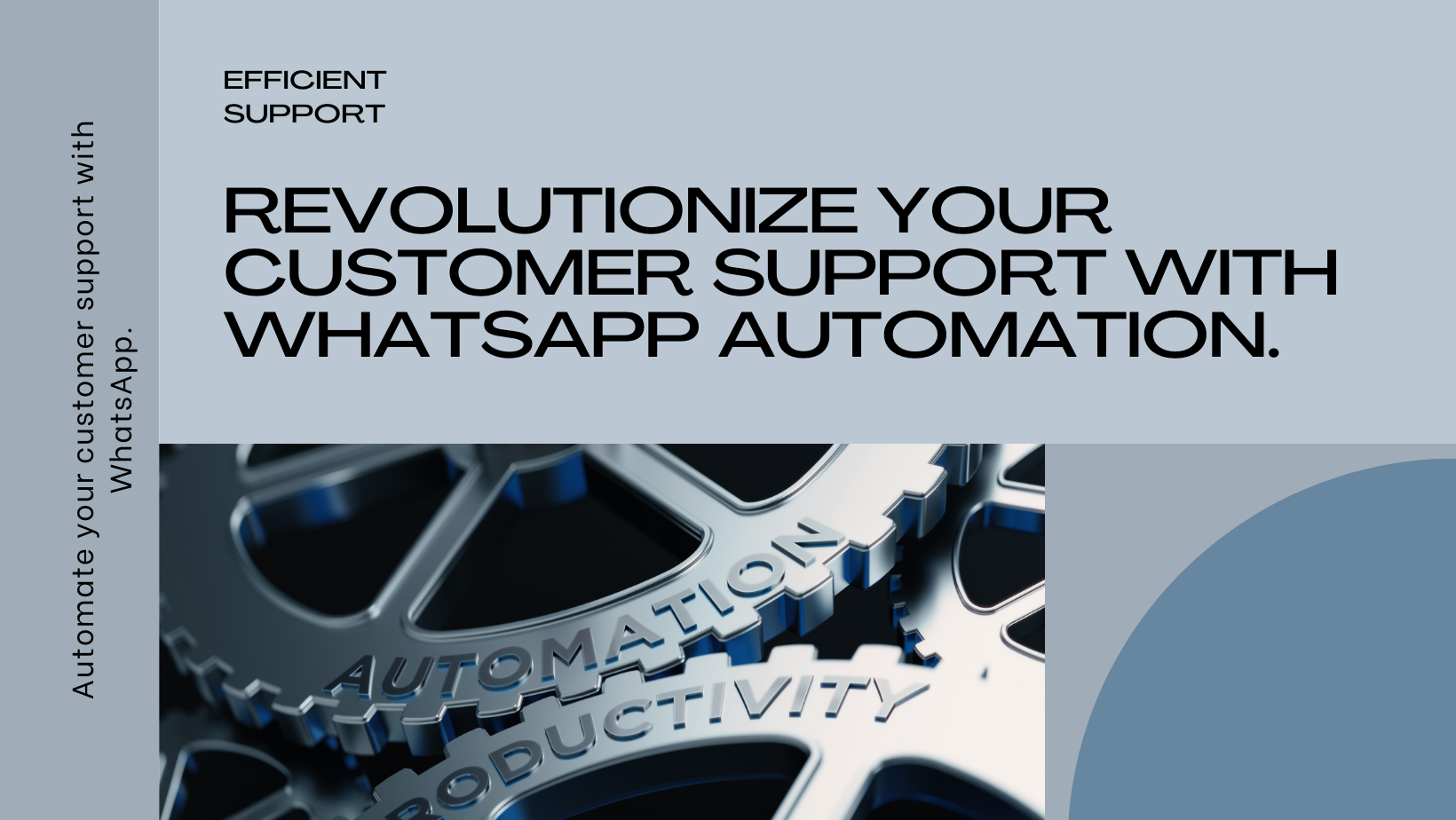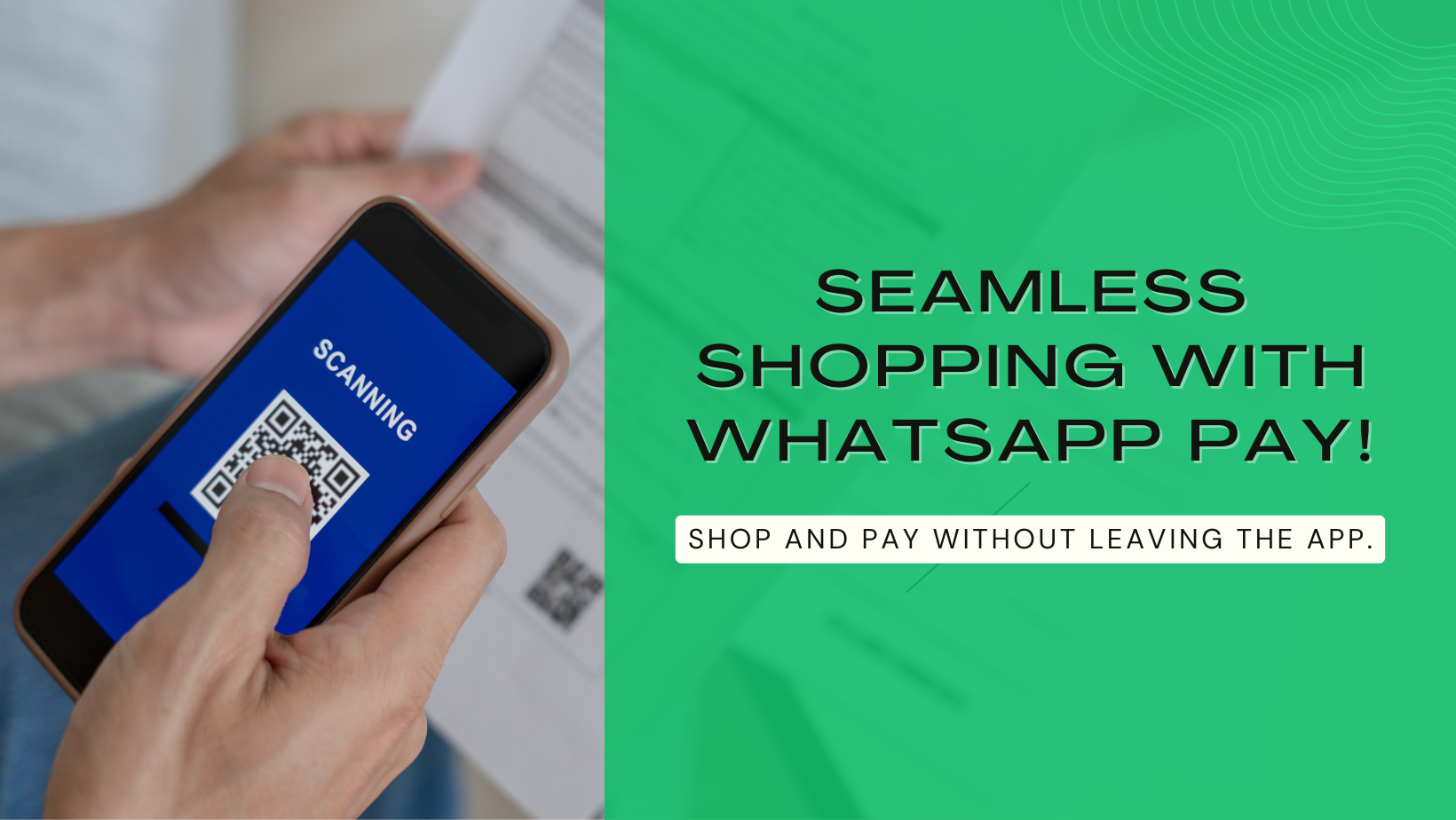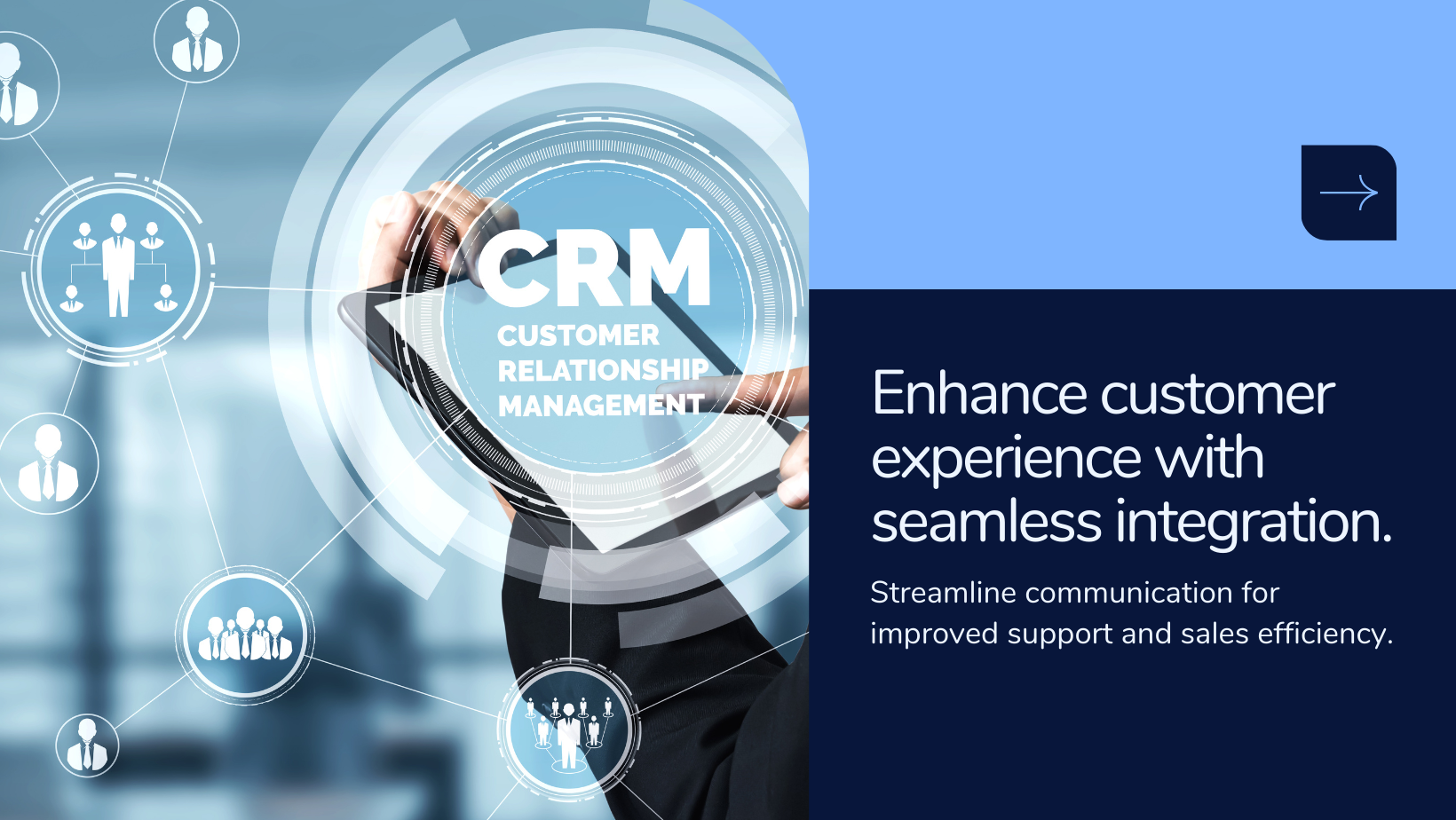HOW TO CONFIGURE PRODUCT PRICING FOR EACH DIFFERENT BUYER GROUP?
In this blog, we are going to see how we can set the pricing of the product and how it works, but before understanding it, we will understand what the buyer group is, how can we add them properly on hyper inventory and how can we assign specific pricing to them.
What is a buyer group?
First of all, we start with the buyer group. If any company is selling its product to the customers, then there might be a possibility that the company has different types of customers also known as buyers.
For example, they must sell their products to wholesalers or retailers. Some may be the premium ones and some are normal buyers.
So the buyer group is a way to categorize your buyers based on their relationship or the way they purchase from you like Retailer, the WholeSaler, Consumer, etc.
Why create a buyer group?
Buyer groups help you have separate pricing and offers for the same product for different buyers.
This also helps you control which of your buyers could see the product at which rates.
Hyper Inventory lets you add some pre-created buyer groups to make your work easier. Apart from this, if you want to create more buyer groups, then you can add more buyer groups by clicking on the tab of creating a buyer group.
How to create a buyer group?
While adding the buyer group, you will be asked some details.
After creating the buyer group, you need to assign the buyer to the created group. You have to click on Create, then you will get the option of assign,
where you can add people to the group by searching for it. In this way, you can create a buyer group.
What are the benefits of creating a buyer group?
The biggest advantage is that you can manage relationships with different customers in different ways. You get a benefit from the buyer group that whenever you create a business report, you get to know which buyer has bought how much product and how much product he or she bought.
This information can help you identify which customers are promoting your business and which will help you to make the right business decision.
How to manage buyers in a buyer group?
Any buyer can be part of more than one buyer group. To understand, we take an example. One of your buyers is your distributor, and he can also be your premium buyer. We can add such a buyer to both buyer groups.
Manage Product pricing.
Now let's talk about pricing. If you have to keep different pricing for different customers, then we will understand how to keep it. Many companies sell different products at different margins depending on the loyalty of the customer or on the type of customer. Similarly, you can have different margins for different buyers.
For example, if you see that an offer is going on a product on a website, then the company must have set such a discount on that product. Similarly, Hyper Inventory gives you the option of applying different offers and discounts on different products by setting sales information for the product.
Manage Sales Information
MRP: Maximum Retail Price is the maximum price that can be charged for this product to any individual including taxes. This field would be printed on the invoice.
Selling price: This is the price that you want to sell your product for to your buyers, this price is inclusive of taxes and should be less than or equal to the MRP of the product.
GST: Select the percentage and type of tax associated with the product for selling purposes.
HSN Code: Harmonized System of Nomenclature code is used for the systematic classification of goods by the Indian government. This code would be printed on the invoice and can be used for GST compliance.
How to assign margin to the buyer group.: If you wish to provide a special discount on the product for a certain group of buyers you could assign buyer groups to the product.
We have seen how to sign buyer groups and why it is necessary to assign them