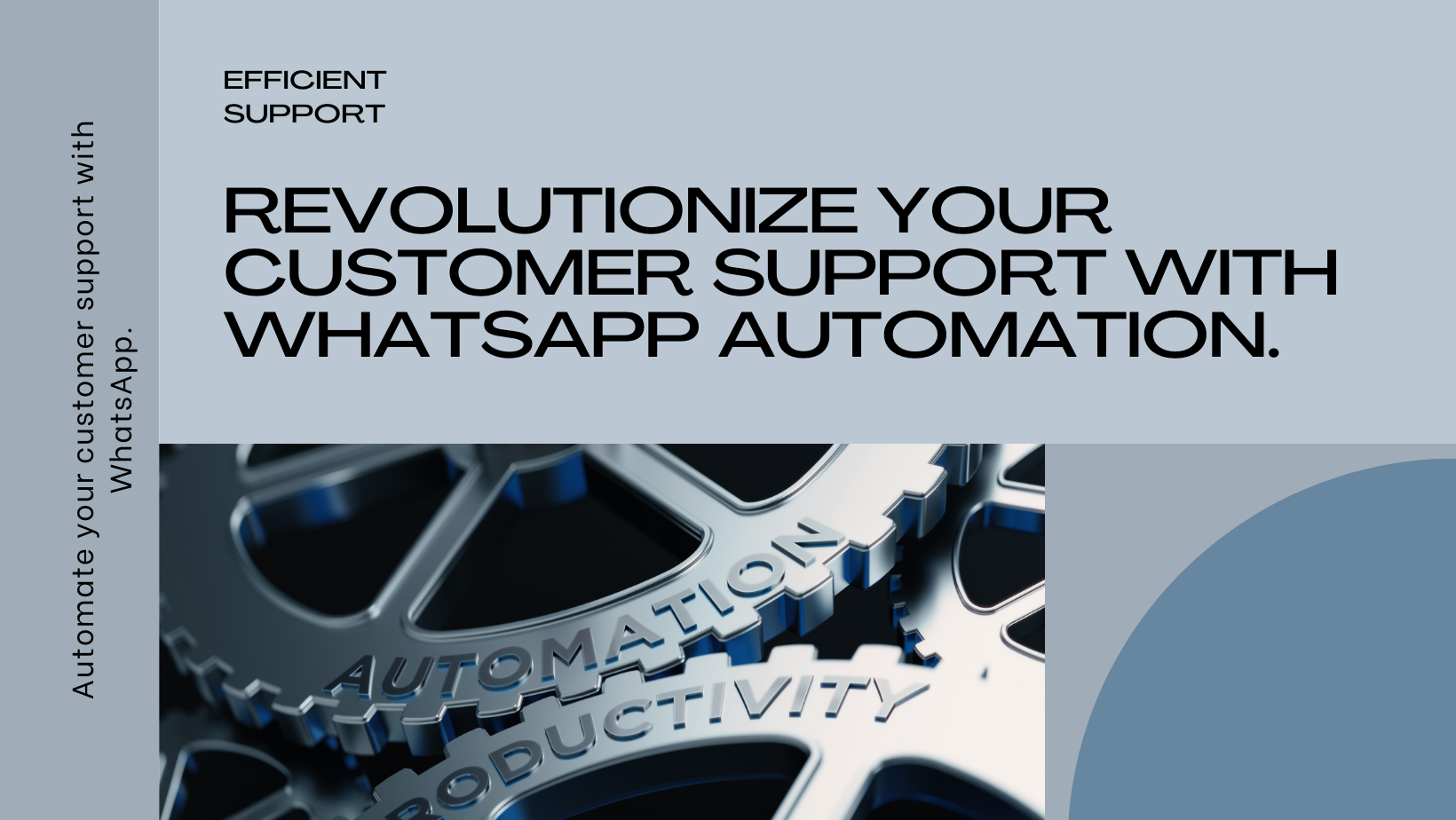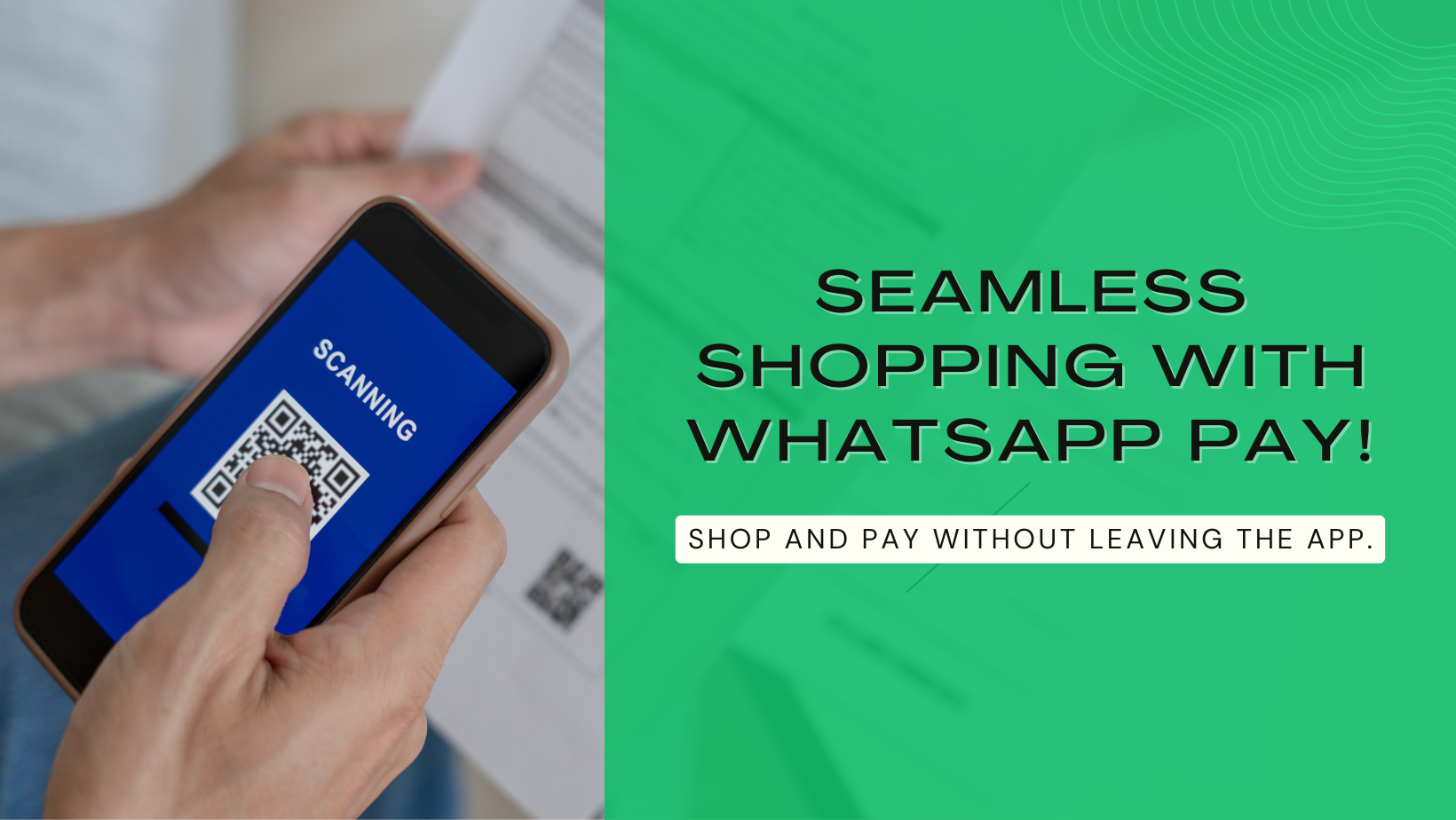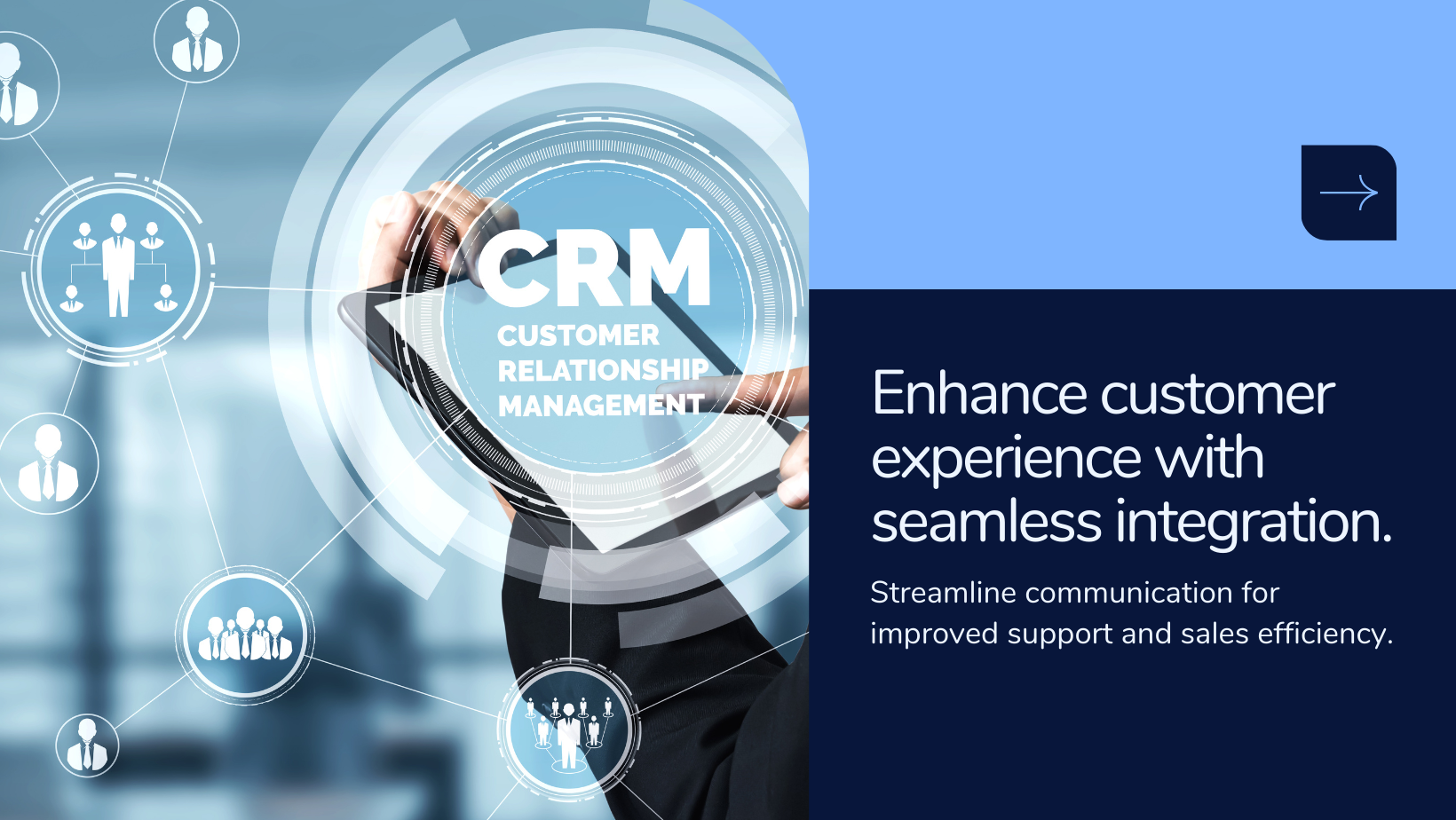Turn Visitors into Customers: Google Analytics & Conversions Guide
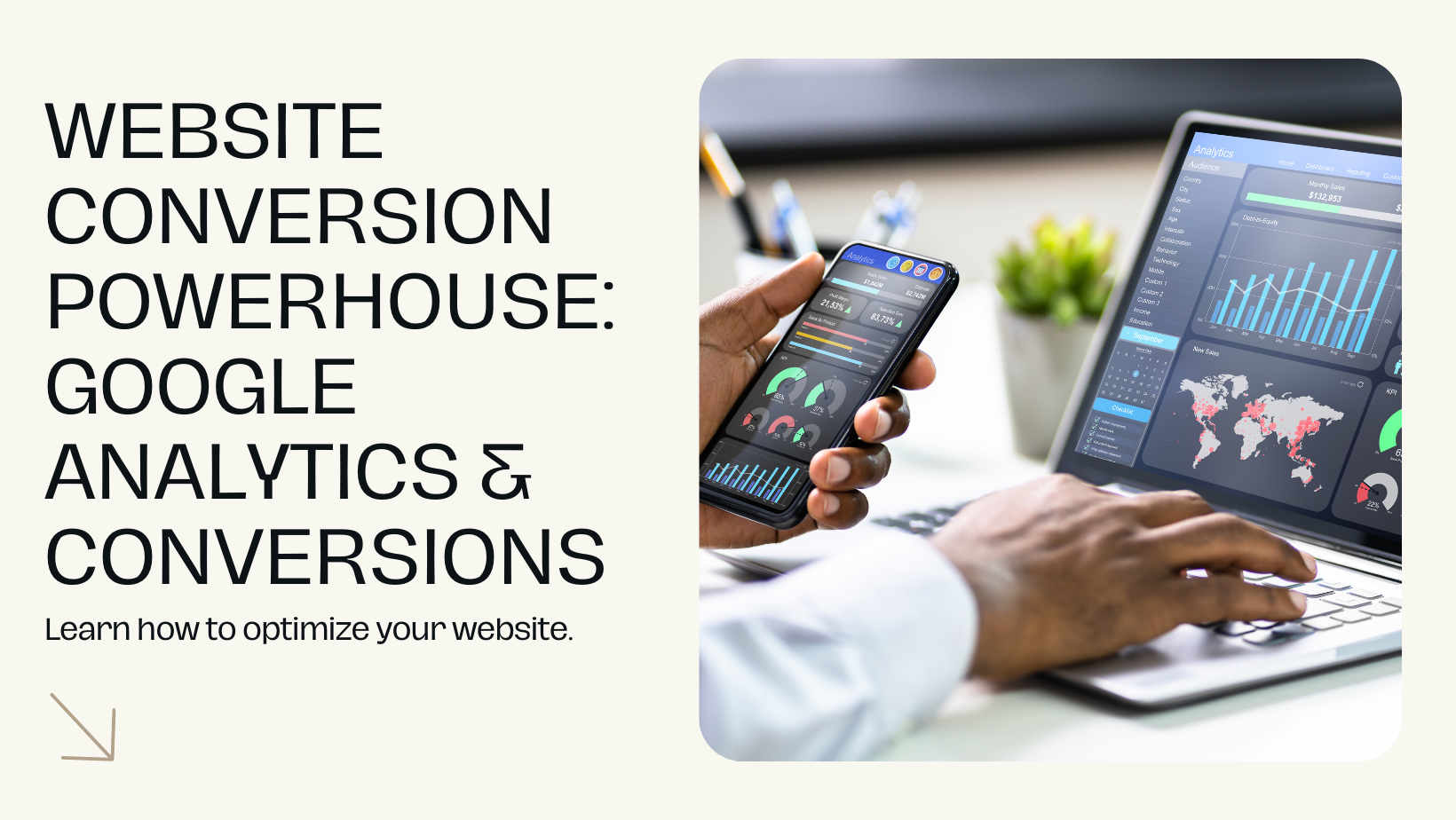
Understanding your website's success relies on two key tools from Google: Analytics and Conversions. Google Analytics tracks visitor behavior, like how many people visit and what pages they view. This paints a picture of your audience and overall website health. Google Conversions dives deeper, focusing on specific actions you want visitors to take, like signing up for a newsletter or making a purchase. By setting up goals in Analytics, you can track how often these conversions happen and see which marketing efforts drive them. This combined data lets you optimize your website and marketing campaigns to turn more visitors into engaged customers.
Leveraging Google Analytics and Google Conversions together unlocks a treasure trove of benefits for your website. Here's how -
- Smarter Marketing Decisions: See which marketing channels (social media, email, etc.) actually convert visitors into paying customers or engaged users. This data-driven approach helps you allocate resources effectively and focus on what works.
- Website Optimization: Identify areas of your website that hinder conversions. Analytics shows where visitors drop off, and Conversion tracking reveals which actions they're not taking. This allows you to refine your website's design and content to improve the user experience and drive more conversions.
- Improved ROI: Track the return on investment (ROI) of your marketing efforts. By understanding which campaigns generate the most conversions, you can optimize your budget and maximize the impact of your marketing dollars.
- Deeper Audience Understanding: Gain valuable insights into your website visitors. Analytics reveals demographics, interests, and behavior patterns, allowing you to tailor your content and marketing messages to resonate better with your target audience.
Steps -
Step 1: Login to your Google Ad's account & head to the Google Conversion option.
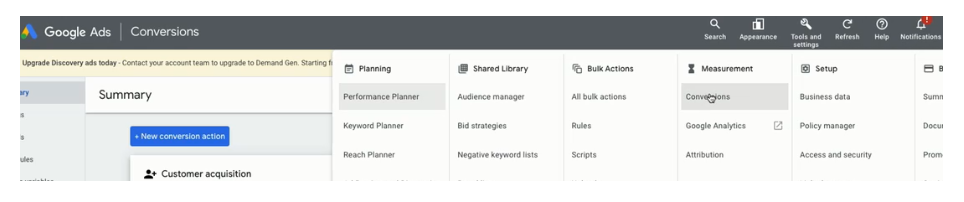
Step 2: Click on "New conversion action" button and add types of conversion actions based on your purpose and assign value for that conversion.
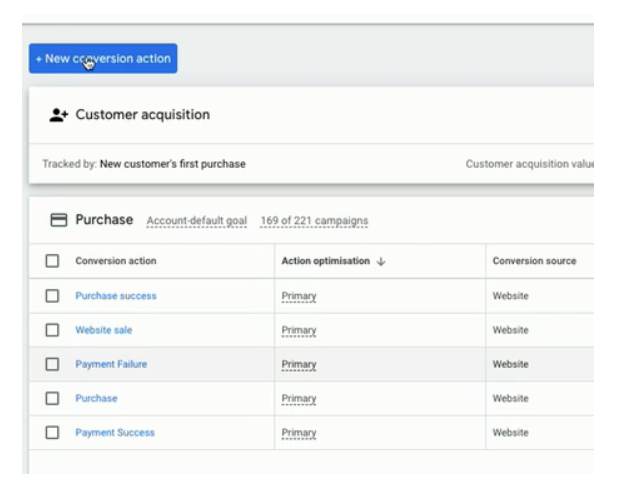
Step 3: Once you've created the conversion actions click on it and copy the Conversion ID which will be under "Tag Setup".
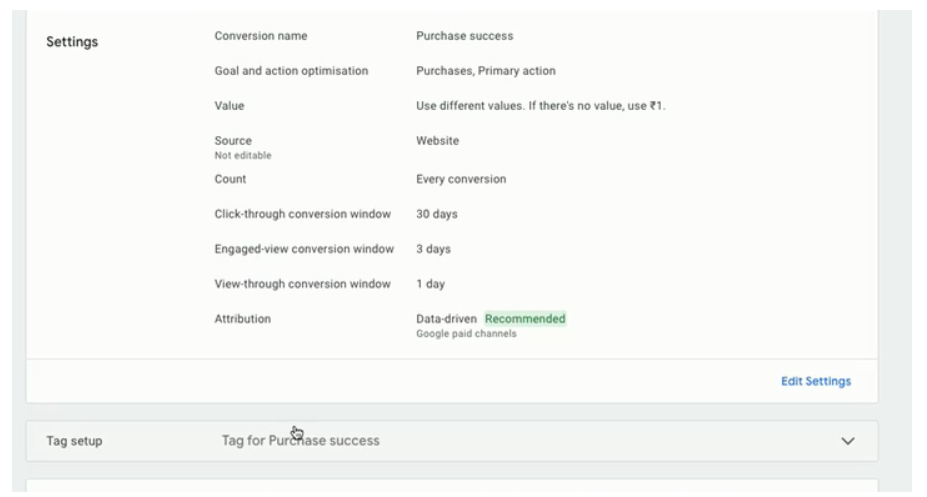
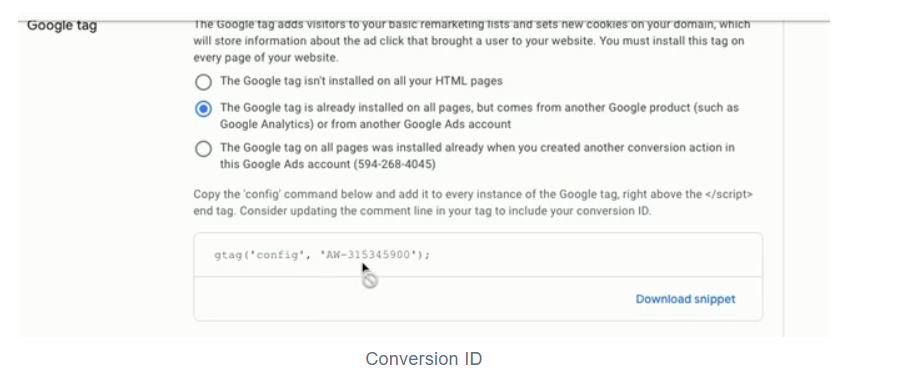
Step 4: Login to your Hyperinventory account
Step 5: Click on "Webstores" from Settings.
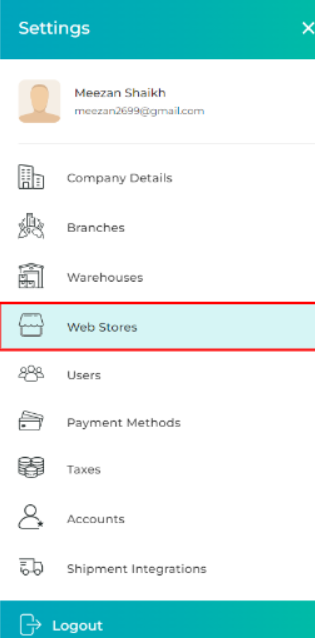
Step 6: Select the Webstore.
Step 7: Scroll down to find "Google Analytics" and click on "Configure Property Id" and paste the ID which you copied earlier, along with the value assigned for it.
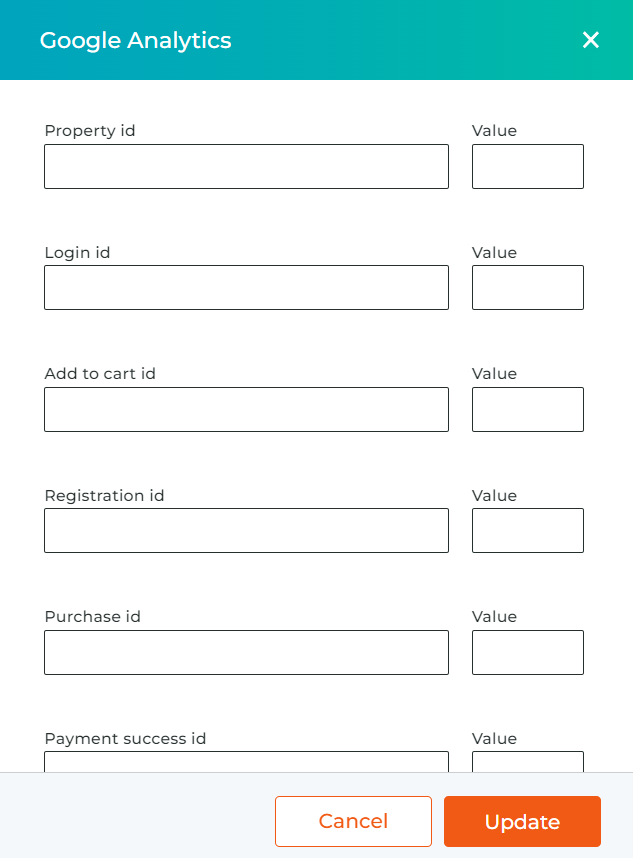
Click the "Update" button.
In conclusion, by harnessing the power of Google Analytics and Google Conversions, you can transform your website into a conversion machine. You'll gain an unparalleled understanding of your audience, optimize your marketing spend, and ultimately achieve your website's true potential. Don't wait any longer – start leveraging these free tools today and watch your website thrive!