How to Add New Product that does not exist on Hyper Inventory : Step-By-Step Guide
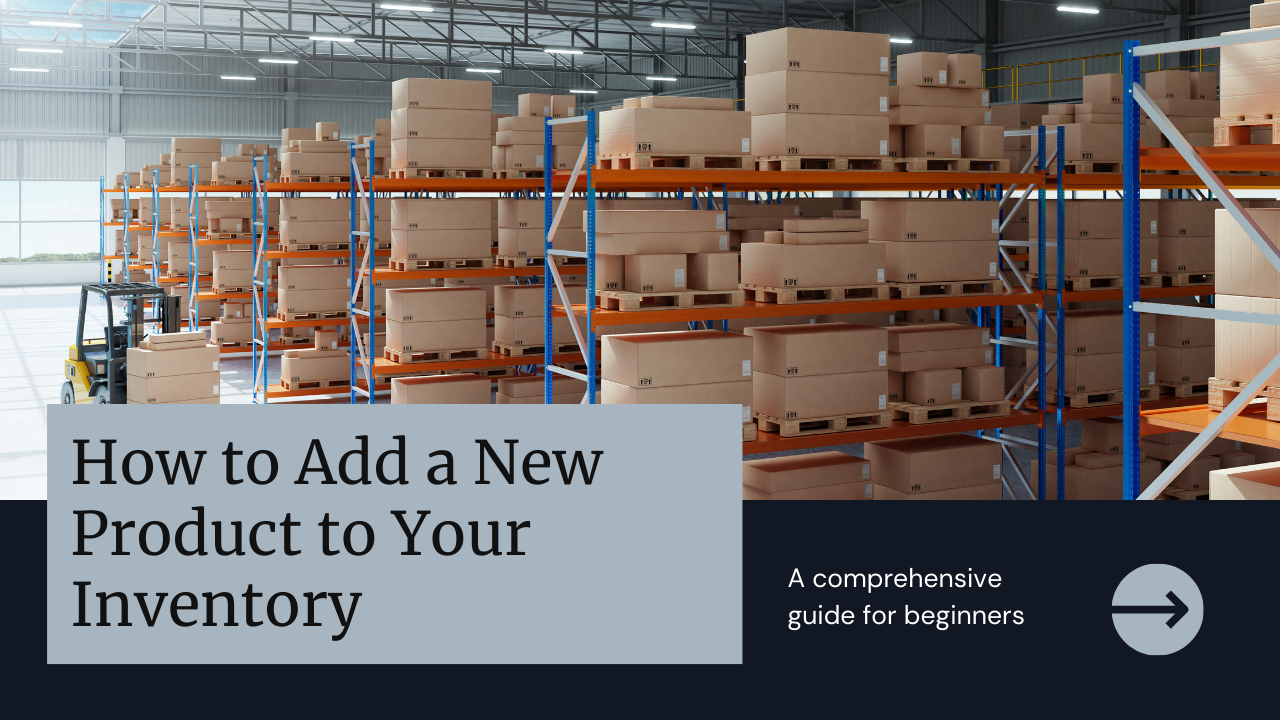
In this blog, we are going to understand how sellers will introduce a New Product to the platform. This feature of adding a new product, that isn't available on Hyper Inventory Global Repository; opens up opportunities for sellers in order to diversify their offerings. Whether it's a unique product or an exclusive addition , this blog will give a step-by-step guide on how to seamlessly introduce a new product to the platform.
For the addition of new product, seller require some key factors which are as follows:
I. Primary Information:
It consists of -
- Name of the Product: Define the product's name for internal identification of the product which is useful for business identification.
- Display Name: The name which is visible to the customer with the help of which they recognize the product.
- Tally Product Name: For internal accounting references, the Tally Product Name is required. The product will get reflected with this name in your tally sheet.
We suggest you to keep them same for your better reference. However, you can keep those name as per your understanding of the product. - Category Information: In an E-commerce business, Category Information refers to the relevant categories to which the product belong. It is a grouping of products having similar characteristics or features. It is used to organise products within an online store or marketplace, making it easier for customers to find what they're looking for.
The specific categories and subcategories used will vary depending on the type of products being sold and the specific needs of the business. By grouping similar products together in categories, ecommerce businesses can help customers quickly find the products they're interested in, while also making it easier to manage and organise their product inventory. - Brand Name: It is a unique name which you can use in order to reach out to the customer. It helps to build customer loyalty and increase your sales. In the case of Hyper Inventory, we can assign brand name to the product separately to which it belongs.
- Brand Logo if new brand: Logo reflects an identity of the specific brand. It is a pictorial representation of brand. It will help you to build the trust among the customers that you are selling the genuine products.
- Model of product: A specific group of products, which are highly similar in performance and features.
- Unit Measure: It is the measurement unit that we used to define our product like we define pen in number of unit which is define as 'NOS' while listing the product.
- UPC : Universal product code; it is 12 digit code associated with the barcode in order to identify the product.
- SKU: Stock Keeping Unit; It is a unique product code which would be helpful in maintaining your inventory and searching for the specific product. It will be helpful for your team and the buyer in order to communicate efficiently.
- Country of Origin: The country in which the product is manufactured comes under this. It will be helpful while identifying the genuine product.
- Manufacturer: The producer of the product come under this category.
The Step-By-Step procedure to add a new product is as follows:
- Go to 'Products' option on the top bar and select 'Products' from the drop down menu.

2. After selecting 'Products', navigate to 'Add a Product' button on the right side of the page

3. Go to 'Add a Product' button from the 'have Unique Products to sell' section in order to add product that is not available in Hyper Inventory.
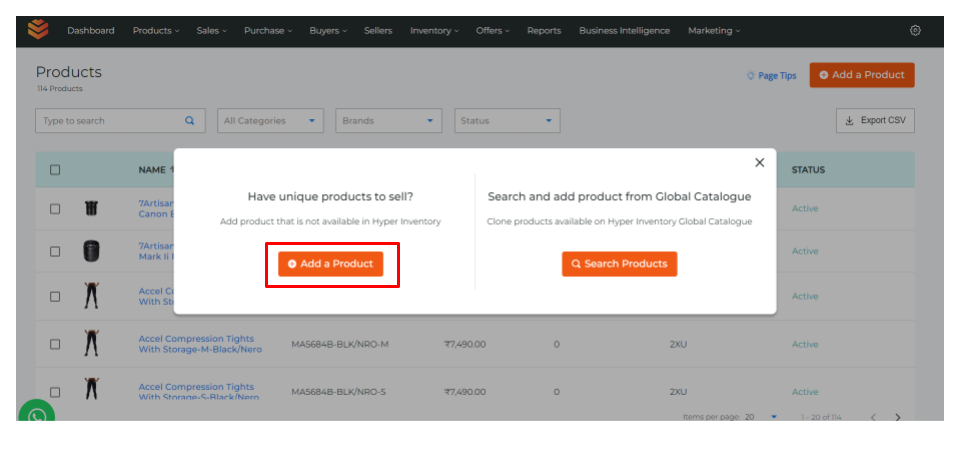
4. 'Primary Details' Page will appear, fill all the necessary details of the product:

5. You can assign one or more than one categories to the specific product as per the understanding of product to the customer.
E.g. Men's Cohesion 16 shoe comes under Main category 'Men' and then sub-categorized as 'footwear' as well as it comes under Main category 'Shoes' and sub-categorized as 'Jordan'. So, you can assign both the categories to it.

6. You can also Create and Add new category as if required.

7. You can select a brand of that specific product in the brand section else you can also add new brand by going through '+' button if brand is not available.

8. In order to add the brand you need a Brand Name which your buyers would use while going through the application and a logo of that Brand. After filling all the primary details, click the 'Continue' button

9. Product Image page will appear where you can add the images of the product. Click on the 'Choose files to upload' section and add the images. Once you've added the images click on the 'Continue' button.

10. After uploading the product images, you'll proceed to a page for 'Sales & Purchase Information' where you can put all the necessary details like -
i) MRP of product, Selling price of that product, Tax Associated with that product and HSN number which is used for classifying the goods all over the world.
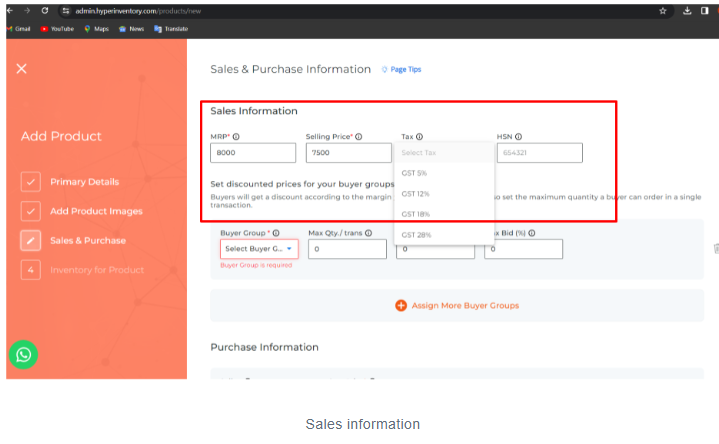
ii) Seller can set discounted price for the specific buyer group so the buyer will get a discount on that product according to the margin set by seller. You can also set maximum quantity to be ordered in single sales transaction which will help seller to manage their inventory effectively and control bulk orders.

iii) You can add Purchase information like seller - Merchants from you purchased the product and Cost Price - a price charged by merchant.
This information can be used for calculating the cost of goods, profits and business intelligence in order to help your business to grow.

13. Now you have to add the Inventory for Product where you can assign warehouse to the product along with the stock details you have.
- Opening Stock: Stock that you are currently holding.
- Reorder point: For the specific product, a minimum amount of an item which a firm holds in stock, such that, when stock falls to this amount, the item must be reordered in order to replenish the inventory. This tells you when to place an order so you won't run out of stock.
- Stock Not for Sale : Stock of product that seller holds and doesn't want to sale currently.

14. After the submission, you can see and verify the product details. You can edit the information as per your convenience.

II. Secondary Information and specifications:
To enhance the product visibility secondary information has been provided. This ensures transparency and empowers customers with the essential information they need to make informed decisions.
Secondary Information consists of following terms:
- Tags: This is the label or keyword given to specific product. As we browse on some E-commerce website we come to the product which is labelled as trending, bestseller, etc. which will be quickly identified by our customer.
- Highlights: A specific characteristic of the product that you want the customer to focus on.
- Short Description: This is the brief, concise information of the product which is used for internal understanding of the product. It is not visible to the customer.
- Detailed Description: The detailed description about the product like what is offers. It is an extensive and comprehensive explanation of the product. It includes in-depth information about the product's features, functionalities, technical specifications, dimensions, materials used, usage instructions, and any other relevant details that provide a comprehensive understanding to potential buyers.
- Items in the box: Items in the box section gives the list of items that are going to come in the packaged.
Specifications: It refers to the attributes of the product. It consists of the information of the product's feature like Weight, Material, Colour, etc.
You can add secondary information by following steps:
- Navigate to the 'Secondary Information' tab where you can add secondary information of product like Configuration Tags, Highlights, Description of the product and Item in the box.

2. After selecting 'Add Secondary Information,' you'll get the following sections, as observed in the image, that need to be updated one-by-one and 'Submit'.



3. Secondary information of the product will be seen as shown in the image below:

4. Go to 'Add Product Specifications' where you can add specifications of product as shown in image and 'Submit'.
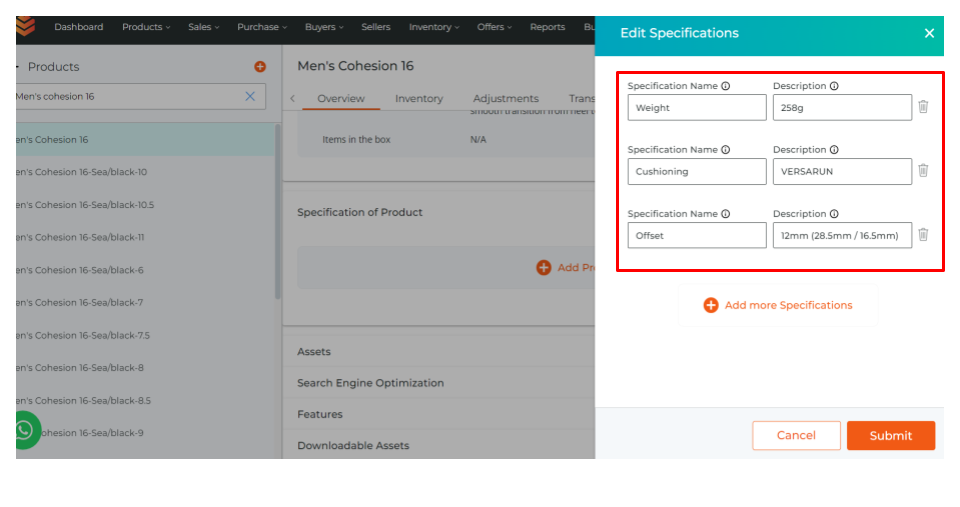
5. Within the Asset section, additional images of the product can be included for showcasing its features. This offers a deeper understanding of the product's design and appearance from various angles.
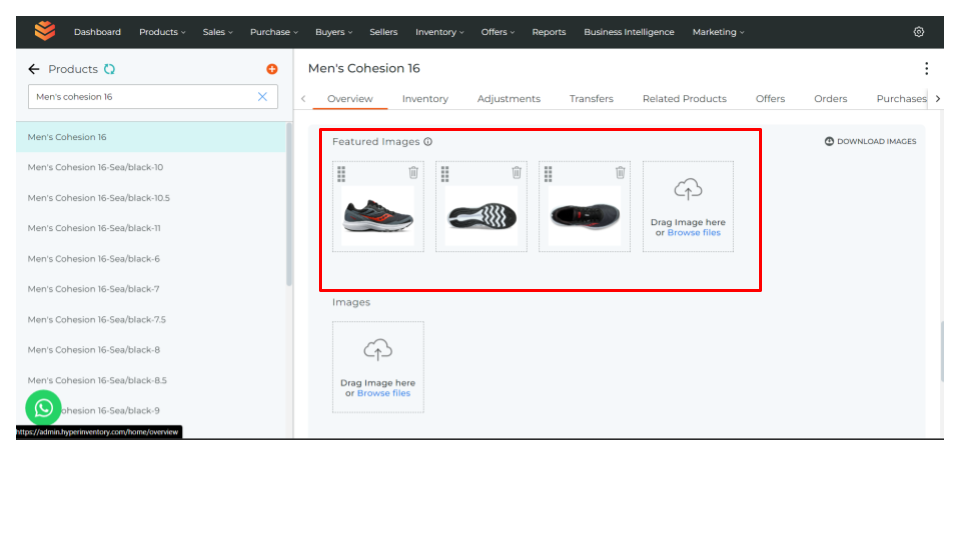
6. You have the option to 'Add Video' by pasting a YouTube link. This video can provide insights into the product's features. Additionally, you can 'Upload Multiple Images' to enrich the product information available to customers.
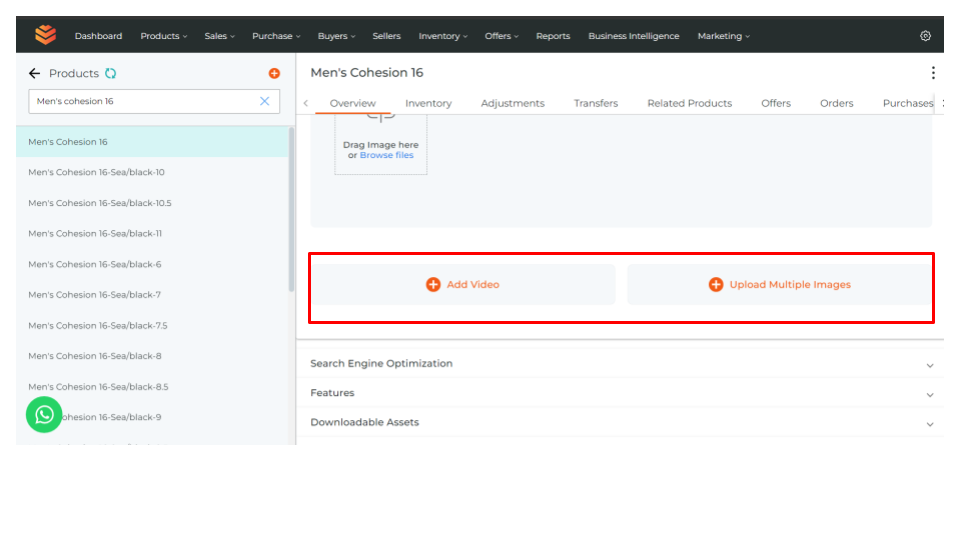
7. From Add Video, you can Add Video Url of the product and 'Submit'. It is integrated with the product and appears on the website along with the product.
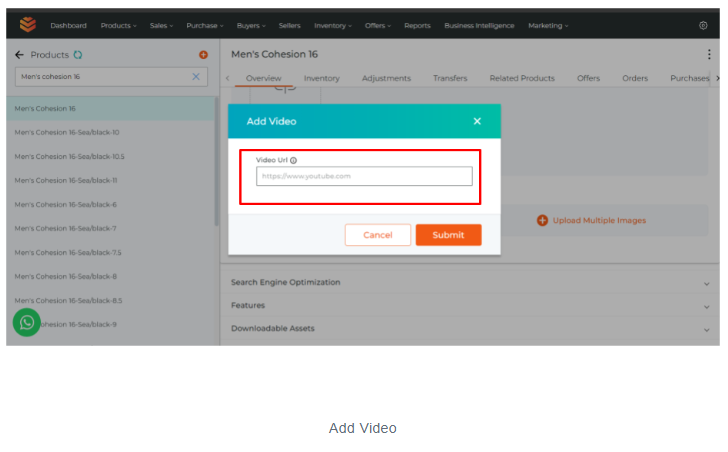
8. From 'Upload Multiple Images', you can select multiple images for the product and then click 'upload' to add them.
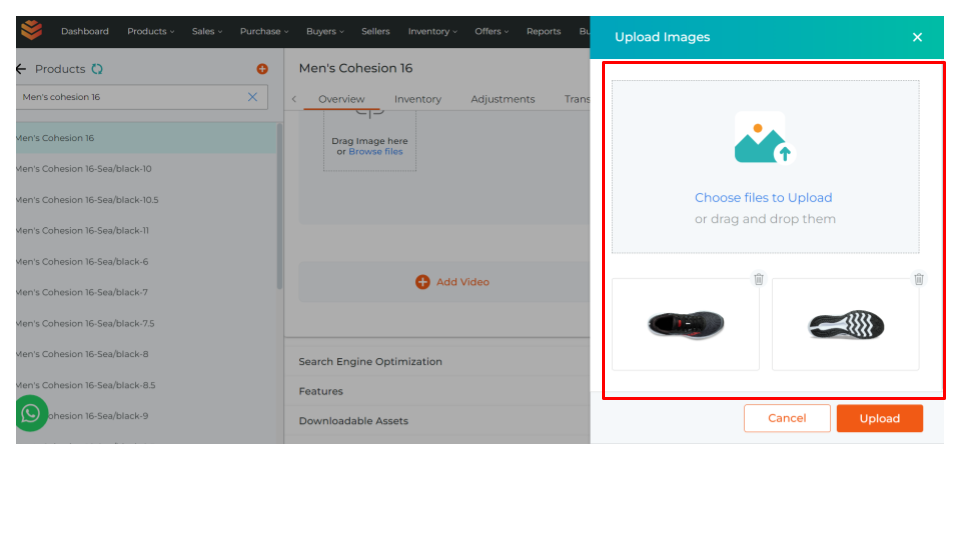
9. Search Engine Optimization play key role in order to improve your website's visibility on search engine like Google, which results in increment of organic traffic. It involves optimizing content and structure to rank higher in search results, boosting online presence and user engagement.
From Search Engine Optimization, you can enter keywords for SEO along with meta title, description, and other name of the product. You can also edit the URL path for the product from there. After adding all the necessary information, click on 'Submit'.
Keywords: The words that buyer can use while searching products related to your categories over the internet.
Meta Title: This is a clickable headline visible to the customer when they search for the product categories we offered.
Description: This is a short description around 40-50 words which will be reflected on the search engine along with product.
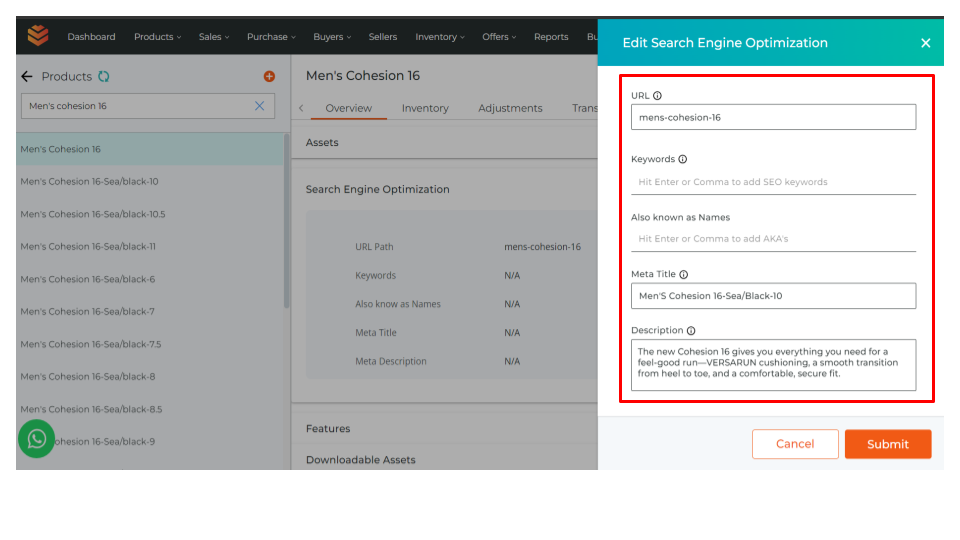
10. This is how it appears on the search engine, as shown below.

11. From the 'Add Features' section, you can add features and even include images corresponding to those features and 'Submit'.
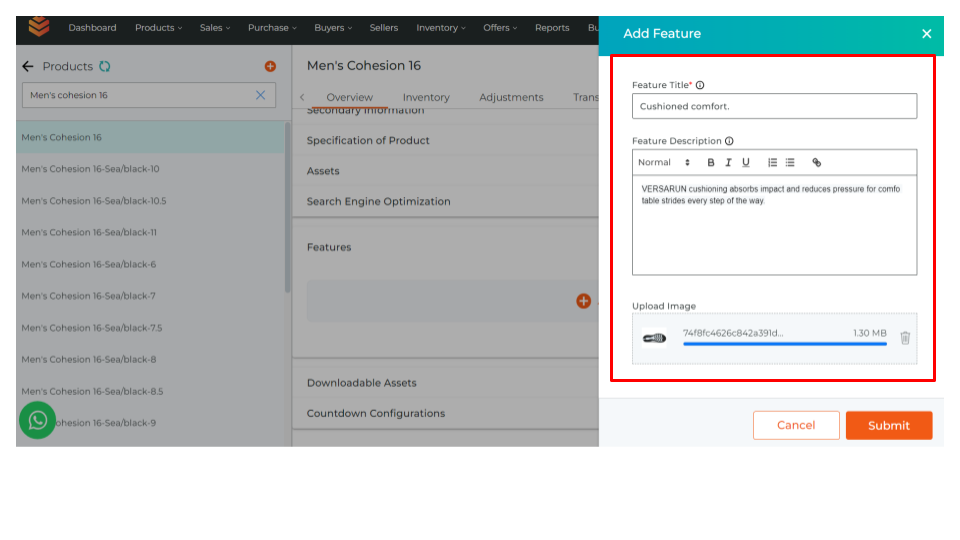
6. In the 'Downloadable Assets Section', you can add the Guidelines, User Manual, or Price List, etc. downloadable documents for the reference of customers.

7. Countdown Configurations: It is used to display the countdown for the specific offer available on the product. So, that it will excite the customers to get a deal within the defined time.
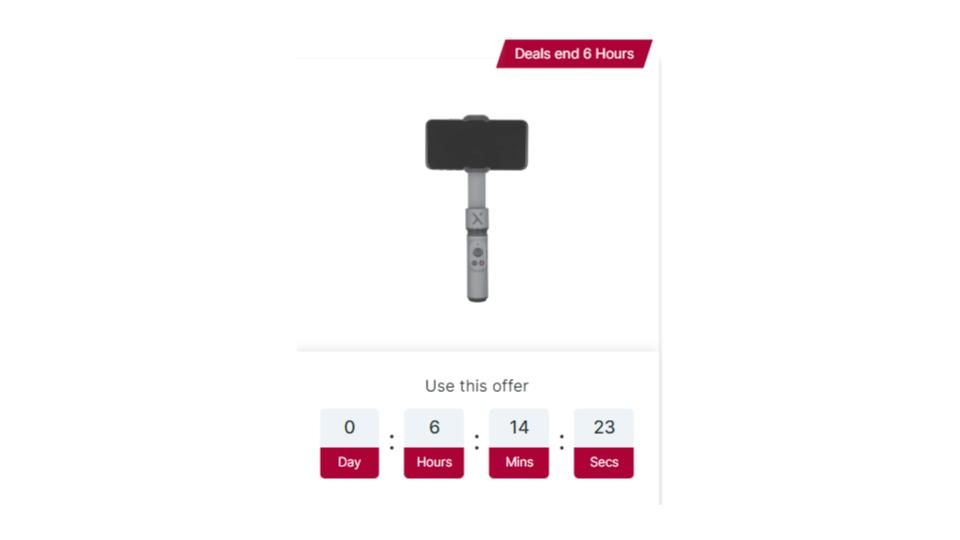
How to add Product Deal Countdown:
- Navigate to the Countdown Configurations where you will get an option to add a countdown configuration option.
- From add product deal countdown, you can add start date and time along with end date and time.
- You can even add a sales channel to this specific deal where you want to show this deal. It will be visible on that specific sales channel user only.
- You can edit 'Deal Title' & 'Description' as per your convenience.
- You can modify the color settings within the 'Countdown Configuration,' which includes the background and text colors.
- Click 'Submit', to apply.


Feature of Adding a product to Hyper Inventory involves all the aspect which is required for adding the new product to the E-commerce business in order to grab the attention of the customer.
This ensures transparency and empowers customers with the essential information they need to make informed choices. By following the steps, businesses can effortlessly add new products to their listings, which results in expanding their inventory and reaching out to the broader audience.
Adding a new product with Hyper Inventory offers several benefits for sellers, including:
- Diversification of Offerings: Introducing a new product allows sellers to expand their inventory and offer a wider range of products to their customers. This helps in attracting different customer segments and increasing sales opportunities.
- Exclusive Additions: Hyper Inventory enables sellers to add unique or exclusive products to their platform, giving them a competitive edge in the market. This exclusivity can attract customers who are looking for distinct or hard-to-find items.
- Customized Branding: Sellers have the flexibility to define the name, display name, and brand logo for each new product they add. This customization helps in building brand identity and recognition among customers, leading to increased brand loyalty and sales.
- Efficient Inventory Management: Hyper Inventory provides tools for managing inventory effectively, including SKU (Stock Keeping Unit) and UPC (Universal Product Code) assignment, warehouse allocation, and stock tracking. This ensures that sellers can keep track of their inventory levels accurately and avoid stockouts or overstocking.
- Enhanced Product Visibility: Sellers can optimize product listings with detailed information, including primary details like product name, category, and brand, as well as secondary information such as tags, highlights, and descriptions. This enhances product visibility and makes it easier for customers to find and purchase the products they are looking for.
- Rich Media Integration: Hyper Inventory allows sellers to include multimedia elements such as images, videos, and downloadable assets in their product listings. This enriches the product information available to customers, leading to a more engaging shopping experience and increased sales conversions.
- SEO Optimization: Sellers can optimize product listings for search engines by adding relevant keywords, meta titles, and descriptions. This improves the visibility of their products in search engine results, driving organic traffic to their platform and increasing sales opportunities.
- Promotional Opportunities: Hyper Inventory supports promotional activities such as countdown deals, where sellers can offer time-limited discounts or offers on specific products. This creates a sense of urgency among customers and encourages them to make a purchase, leading to increased sales and revenue.
Overall, adding a new product with Hyper Inventory empowers sellers to diversify their offerings, enhance product visibility, and effectively manage their inventory, leading to increased sales and business growth.