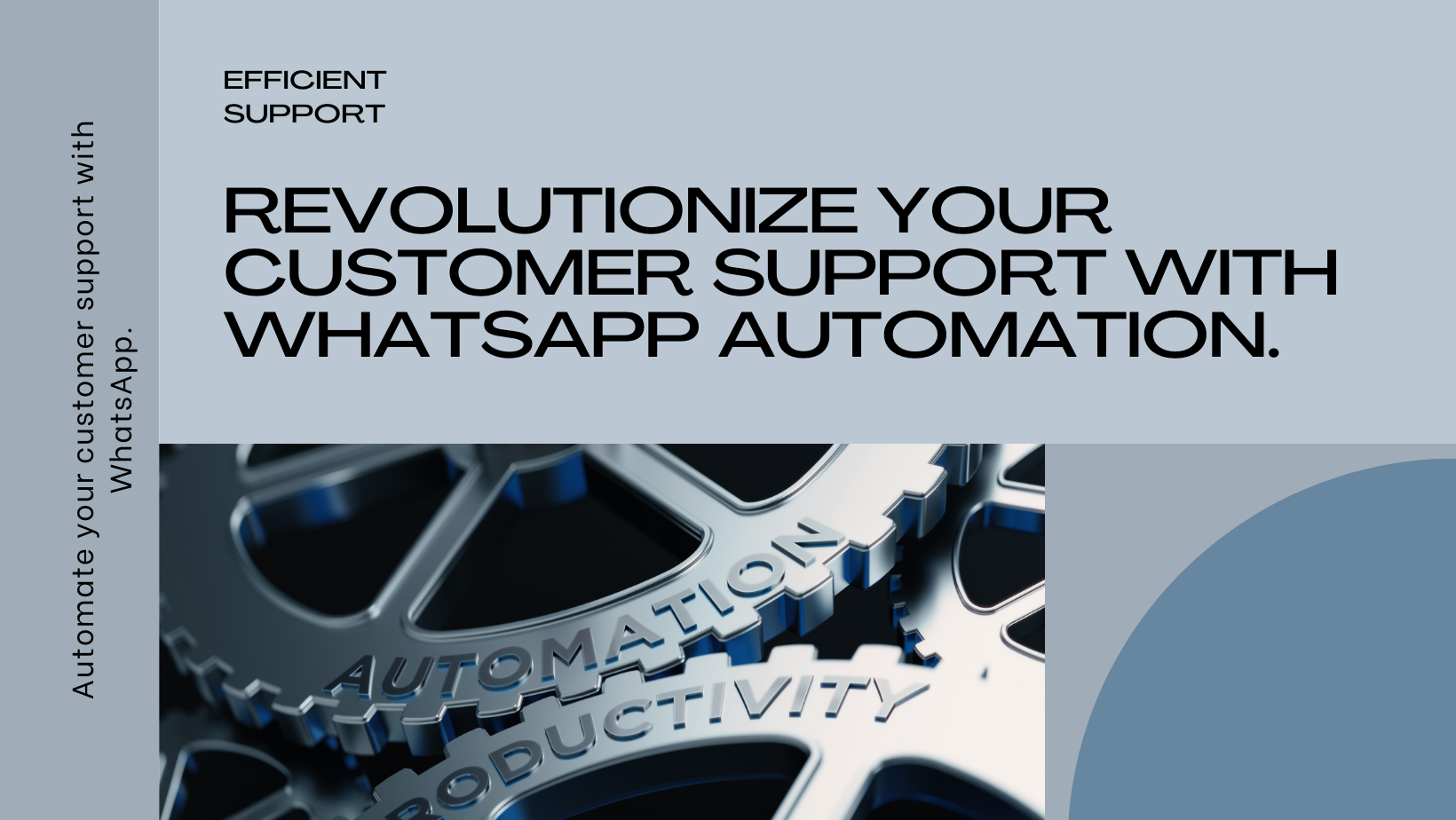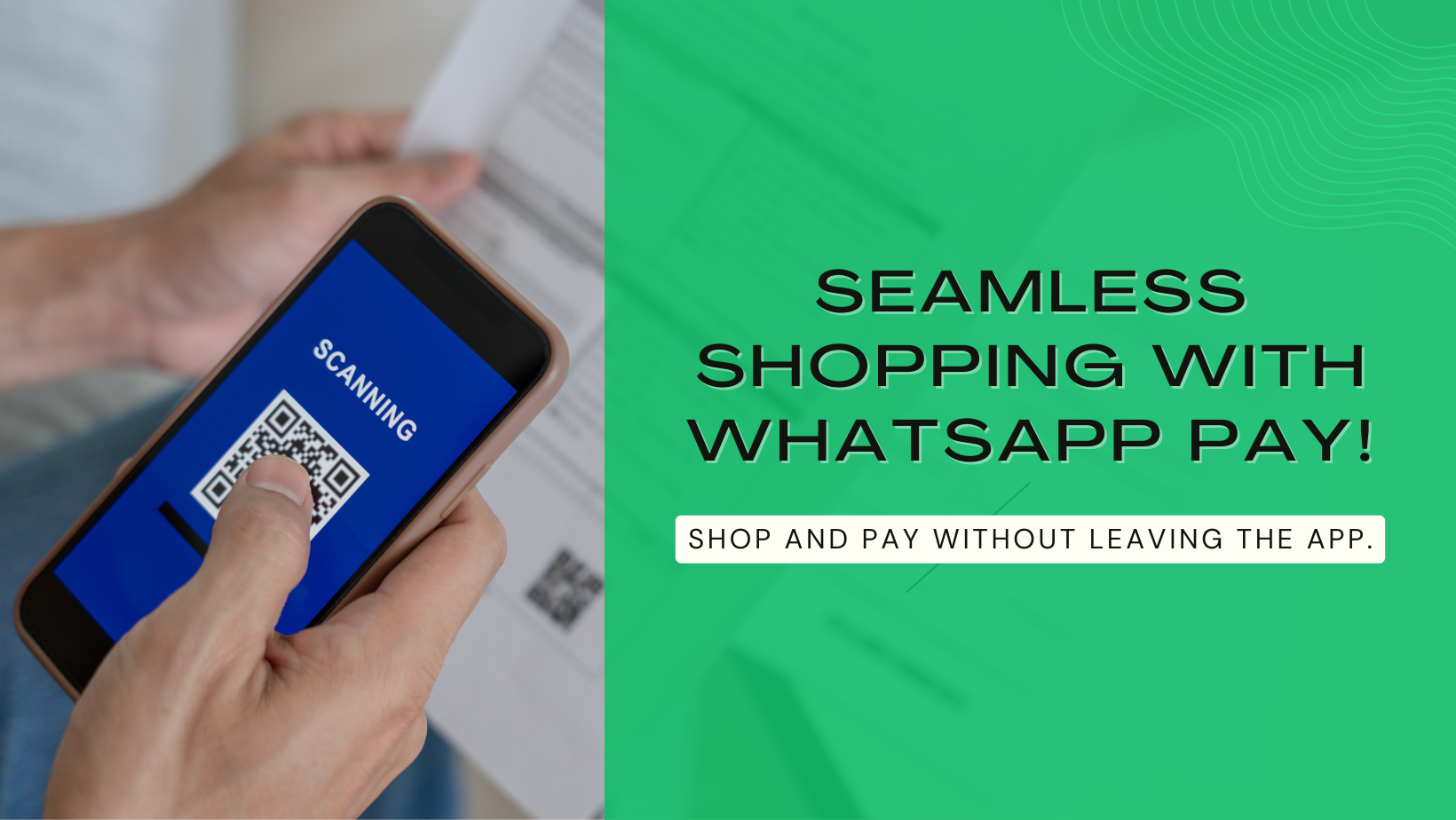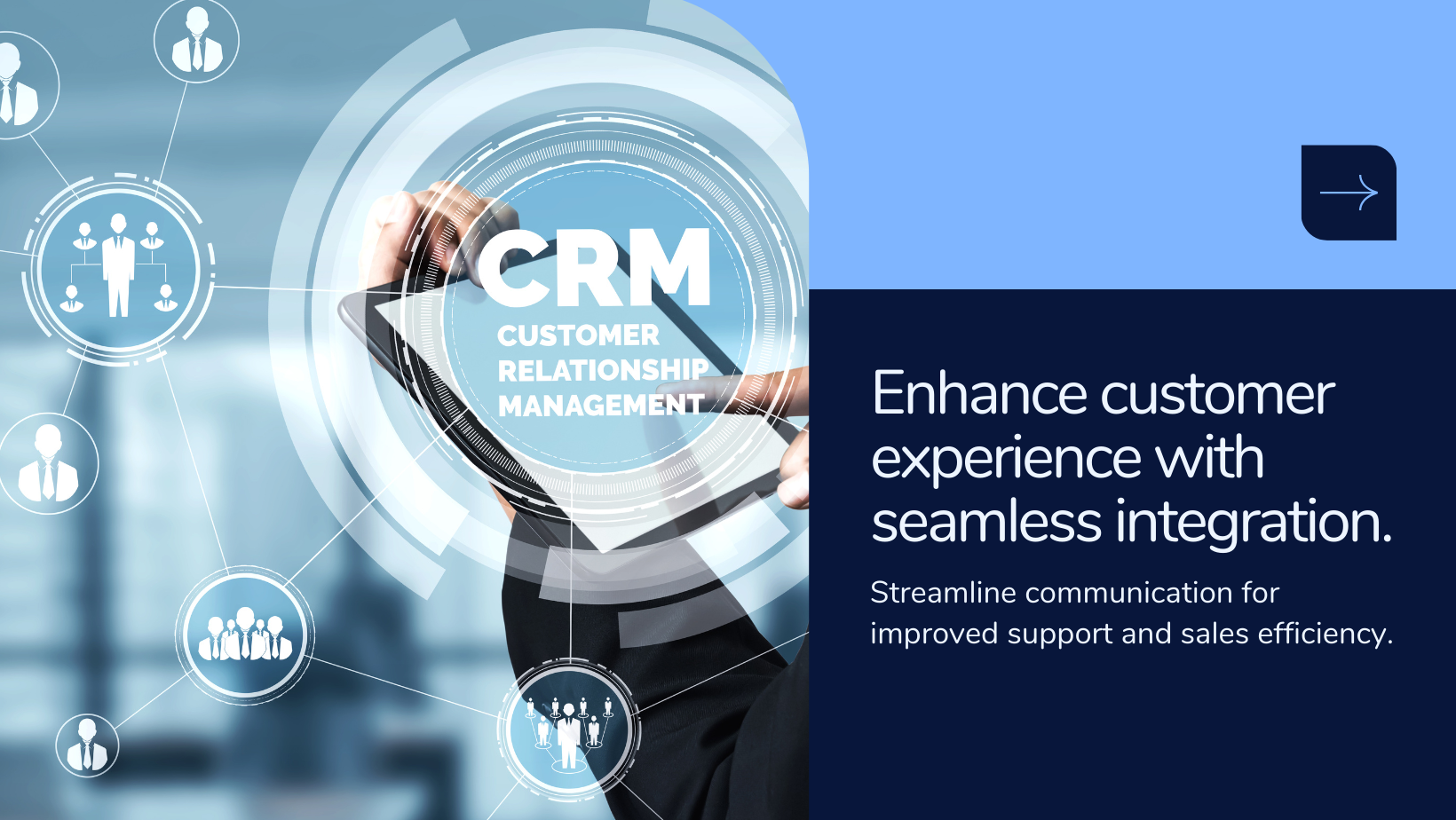Unlock the Potential of Email Marketing with HyperMarketing

Emails offer a direct and customized means of engaging with your audience. By crafting messages tailored to various segments of your audience, considering their preferences, behaviors, or demographics, you can enhance engagement. In contrast to conventional marketing methods, email marketing proves cost-effective, enabling businesses to reach a broad audience with minimal expenditure. Utilizing email campaigns strategically can effectively channel traffic to your website or landing pages. Incorporating persuasive calls-to-action (CTAs) within your emails has the potential to drive higher website traffic and boost conversion rates.
Benefits of Using Hyperinventory for your Email Campaign:
- Personalize and enhance your Emails by adding Images, Texts & HTML.
- Choose to whom you want to send mail based on the type of the customer with the help of automated contact list segregation. Get an automated contact list based on which customer registered on your website but never purchased anything, Customer who purchased only once, customer who purchased just once, who purchased more than once. You can segregate based on buyer groups as well.
- Import your own contacts in bulk which are not registered on your website.
- Schedule your campaign to be sent later incase of any festival offer where you can create the campaign beforehand and set a date & timer of when the customer should receive the message.
Types of Email Template:
- Text Template
- HTML Template
- Image Template
Create an Email Template
Step 1: Go to “Marketing Templates" from the top bar.
Step 2: A list of already created templates will appear. Click on the Email Icon.
You will see a list of template creation purpose given, you can choose the purpose from Abandoned cart, cashpoint expiring, credit limit used, event cancel, event reminder, feedback, festival offers, invitation, never purchased, new conversation, payment reminder, promotional, report or simply All Templates for which you're creating the template.
Step 3: Once you've selected the template purpose click on the "Create template" button.
Step 4: Add Template Details:
Template Details -
- Add a Template Name which will help you to search the template whenever needed.
- Select the "Email" button from the 'Select a Template Medium' section.
- Select the purpose of the template and click on the 'Continue' button.
Step 5: Create Custom Template:
Select the type of template that you want to create
- Text Template :
- Select the "Text Template" option.
- Add the Subject of the email, you can personalize it by adding first name or the last name of the customer by clicking on the first name and last name button.
- Add preview text for the mail which is visible in the notification of the email.
- You can select whether you want your store logo to be visible in the campaign.
- Add the message which you want to send in the "text body message" section. You can customize this as well by adding first name or the last name of the customer by clicking on the first name and last name button.
- You can choose whether or not you want to send an unsubscribe link by clicking on the checkbox.
- Click on the "Create Template" Button.
2. HTML Code :
- Select the "HTML Code" option.
- Add the Subject of the email, you can personalize it by adding first name or the last name of the customer by clicking on the first name and last name button.
- Add preview text for the mail which is visible in the notification of the email.
- You can select whether you want your store logo to be visible in the campaign.
- Add the HTML Code which you want to send in the "HTML body message" section.
- You can choose whether or not you want to send an unsubscribe link by clicking on the checkbox.
- Click on the "Create Template" Button.
3. Upload Image :
- Select the "Upload Image" option.
- Add the Subject of the email, you can personalize it by adding first name or the last name of the customer by clicking on the first name and last name button.
- Add preview text for the mail which is visible in the notification of the email.
- You can select whether you want your store logo to be visible in the campaign.
- Upload Image in the image section.
- You can add a link where you want to bring your customers after they click on the image.
- You can choose whether or not you want to send an unsubscribe link by clicking on the checkbox.
- Click on the "Create Template" Button.
Run Email Campaign:
Step 1: Go to Email and click on "One - Time Campaign" from the drop down menu.
Step 2: Select the purpose of the campaign.
Step 3: Enter Campaign Info:
3.1 Enter "Campaign Name"
3.2 Select the medium from where you want to send the campaign. Click on "Continue" button.
Step 4: Select the template which you've previously made and want to send or you can create a template from here as well. Follow the above steps for creating the template.
Step 5: You can edit the template here as well. Now click on "Save" button. A preview of how the campaign is going to be will be visible. Click on the "Continue" button.
Step 6: Here you can select the contact list to whom you want to send the campaign.
Step 7:
If you want to send the campaign immediately then you can click on the "Schedule Now" button.
If you want to send it later then click on "Schedule for Later" button and select date and time of when you want it to be sent.
You can now save as draft if you wish to continue later. Otherwise, click on "Create Campaign" button.
The campaign will be created.
Conclusion :
In conclusion, email marketing offers businesses a direct and personalized way to engage with their audience, catering to different segments based on preferences, behavior, or demographics. This cost-effective approach allows businesses to reach a wide audience with minimal expenses compared to traditional marketing channels. By incorporating compelling calls-to-action, email campaigns can effectively drive traffic to websites or landing pages, leading to increased website visits and higher conversion rates.
The process of creating email templates is streamlined, offering businesses easy-to-follow steps for customization and activation. By utilizing various template types such as text, HTML, or image templates, businesses can tailor their messages to suit different campaign objectives and customer preferences.
Furthermore, running email campaigns is made simple through a step-by-step process, allowing businesses to select templates, customize content, and schedule campaigns with ease. The ability to personalize emails with images, texts, and HTML enhances engagement and effectiveness.
Hyperinventory offers additional benefits for email campaigns, including automated contact list segregation based on customer behavior, buyer groups, or imported contacts. The platform also enables the scheduling of campaigns for future delivery, providing flexibility for timed promotions or festival offers.
In essence, leveraging email marketing through platforms like Hyperinventory empowers businesses to personalize communications, target specific customer segments, and maximize the effectiveness of their marketing efforts