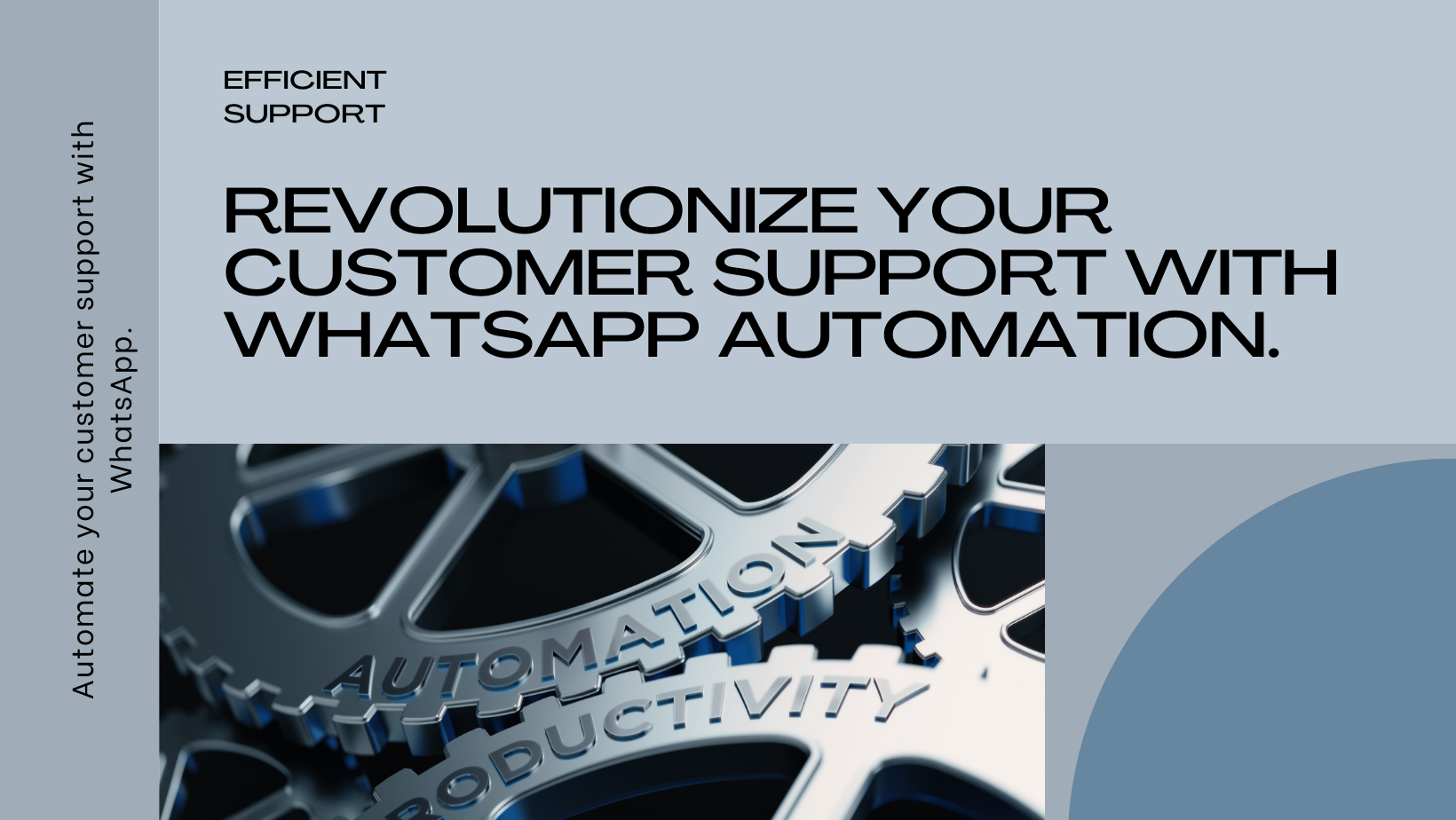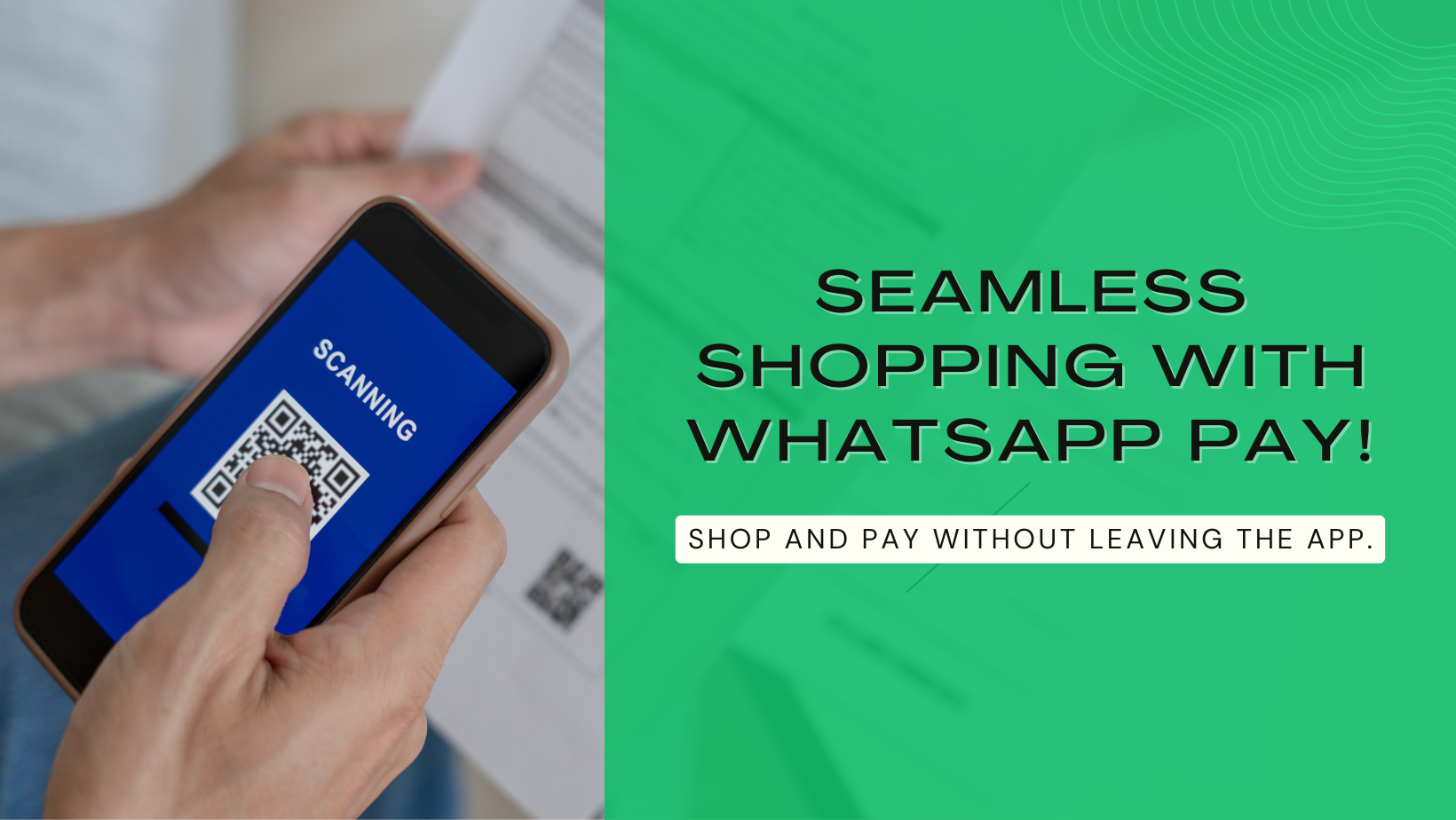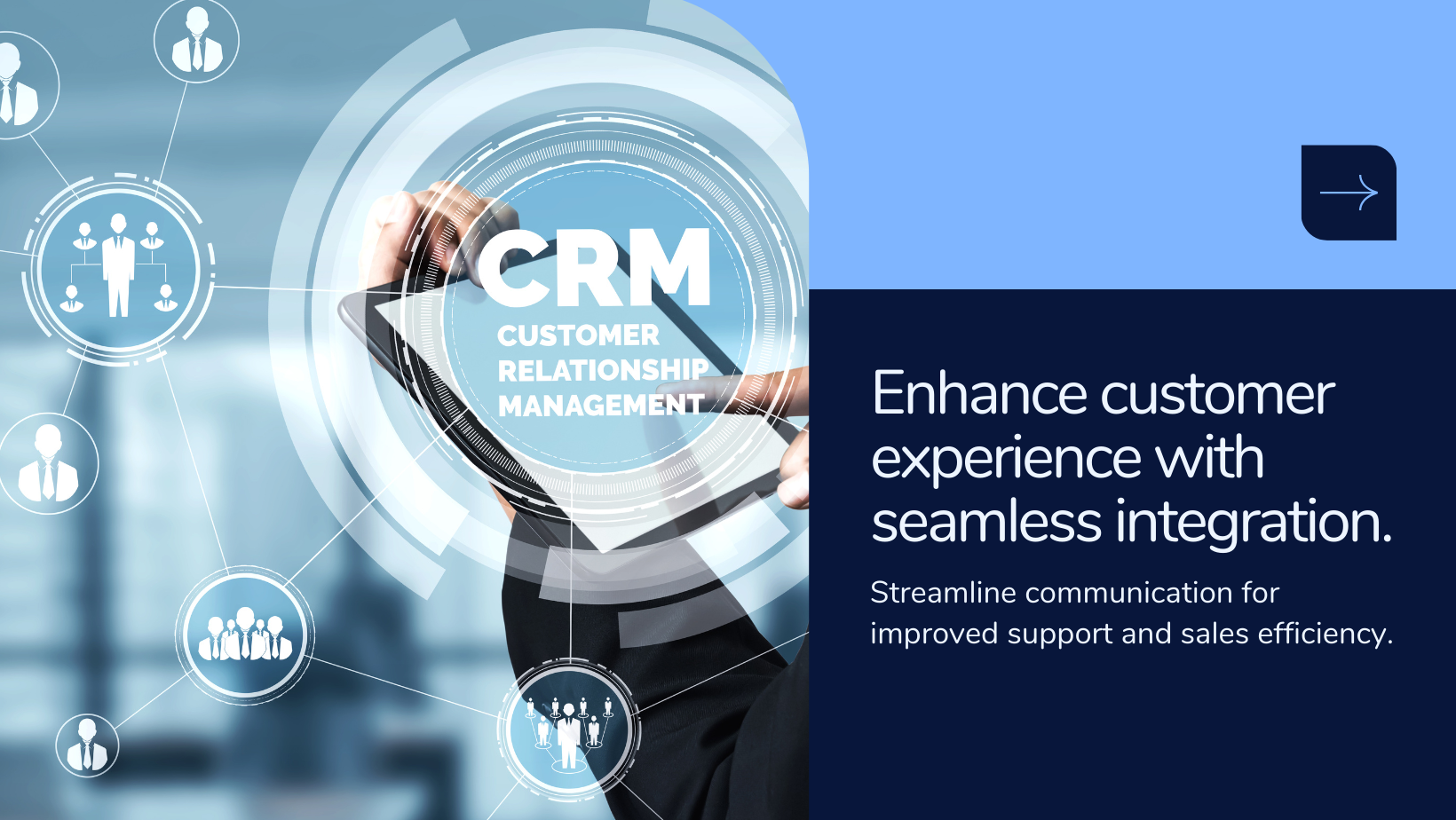Streamlined Inventory: Optimizing Product Categorization with HyperInventory
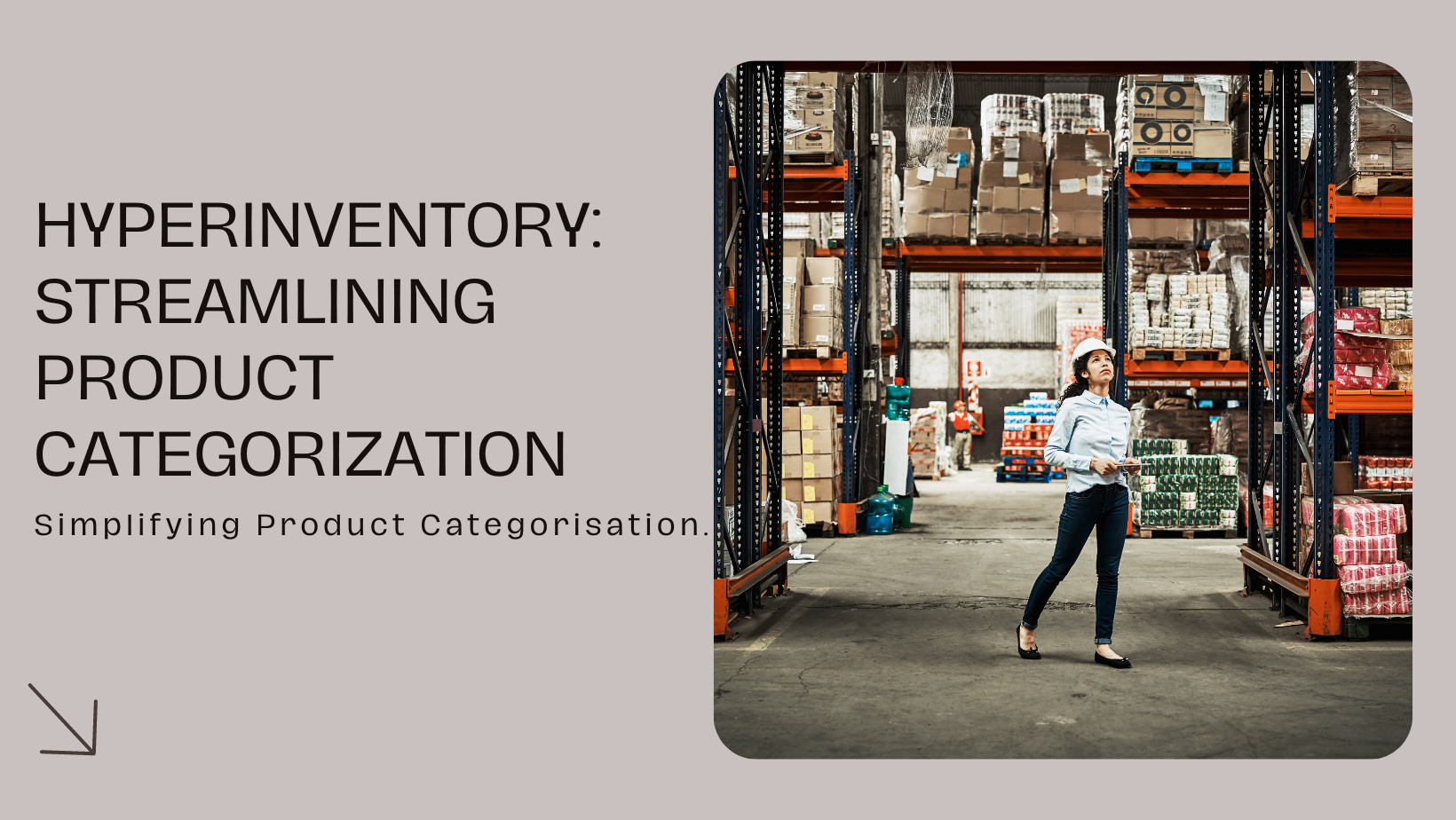
Categorization helps in organizing a large number of products, making it easier for both businesses and consumers to navigate through inventory. This facilitates a more efficient and user-friendly shopping experience, whether online or in physical stores. Proper categorization enhances the search and discovery process for consumers. When products are classified into relevant categories, customers can quickly find what they are looking for without sifting through unrelated items.
Categorization is crucial for targeted marketing and promotional efforts. Businesses can create specific campaigns, promotions, and advertisements tailored to particular product categories, reaching the right audience with relevant messaging.
Benefits of Product Categorization with HyperInventory:
- Organized Inventory: Categorizing products with HyperInventory ensures effective inventory organization. Grouping similar items into categories and subcategories maintains a structured system, simplifying management and navigation.
- Improved User Experience: Proper product categorization enhances the user experience for both businesses and consumers. Customers can effortlessly navigate through inventory, online or offline, leading to a more efficient and enjoyable shopping experience.
- Enhanced Search and Discovery: Categorization streamlines the search and discovery process for consumers. Relevant product categorization allows customers to quickly find what they need, boosting satisfaction and driving sales.
- Targeted Marketing: Product categorization enables businesses to conduct targeted marketing efforts. Tailoring campaigns and promotions to specific product categories ensures relevant messaging, increasing the effectiveness of marketing endeavors.
- Granular Navigation Structure: Subcategories provide a detailed navigation structure, allowing businesses to organize products further within broader categories. This granularity aids customers in finding specific products that align with their preferences, enhancing overall satisfaction and facilitating sales.
Types of Categories:
Root Category
A group of products that offer similar benefits. Products from the same category should have similar physical features and should offer similar benefits.
- The root category is the highest level or the main level of the product hierarchy.
- It represents a broad and general classification that encompasses a range of related products or services.
- Root categories are often the primary divisions that serve as the foundation for further subcategorization.
- For example, in an e-commerce website, the root categories might be "Electronics" or "Clothing"
Sub - Category
A sub category is a subdivision of a larger/root category, so that the products in the larger/root category are easy to classify.
- Sub-categories are more specific divisions or subsets within a root category.
- They represent a more detailed classification of products that fall under a particular root category.
- Sub-categories help in organizing products further, providing a more granular structure for navigation.
- Using the previous example, under the "Electronics" root category, sub-categories could include "Smartphones," "Laptops," and "Audio Devices."
How to Add a New Root Category?
Step 1: Click on Categories from the product listing section
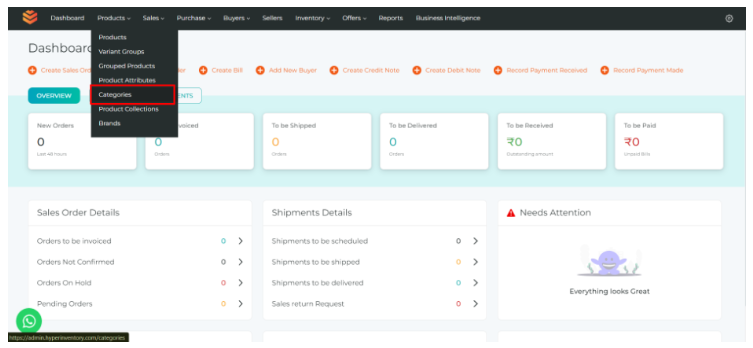
Step 2: Click on the "add" button on the left hand side of the categories page

Step 3: Add Category Details:
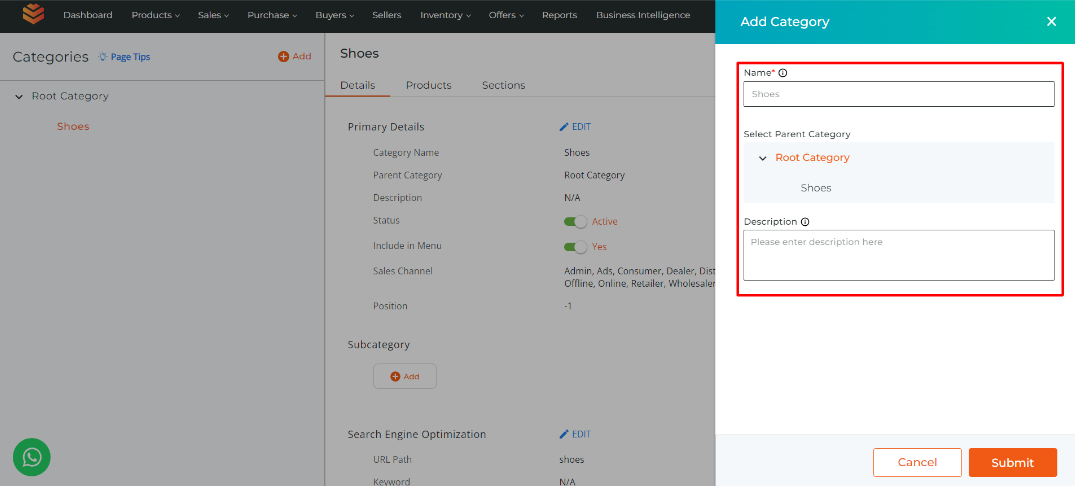
- Add your desired category name.
- Select the "Root Category" as your parent category.
- Enter the description of your category.
- Click on the Submit Button and your Category will be created.
How to Add a New Sub - Category?
Step 1: Click on Categories from the product listing section
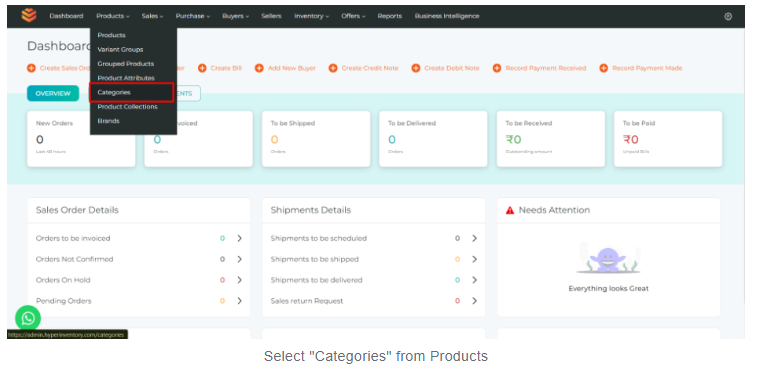
Step 2: Click on the "add" button on the left hand side of the categories page

Step 3: Add Category Details:
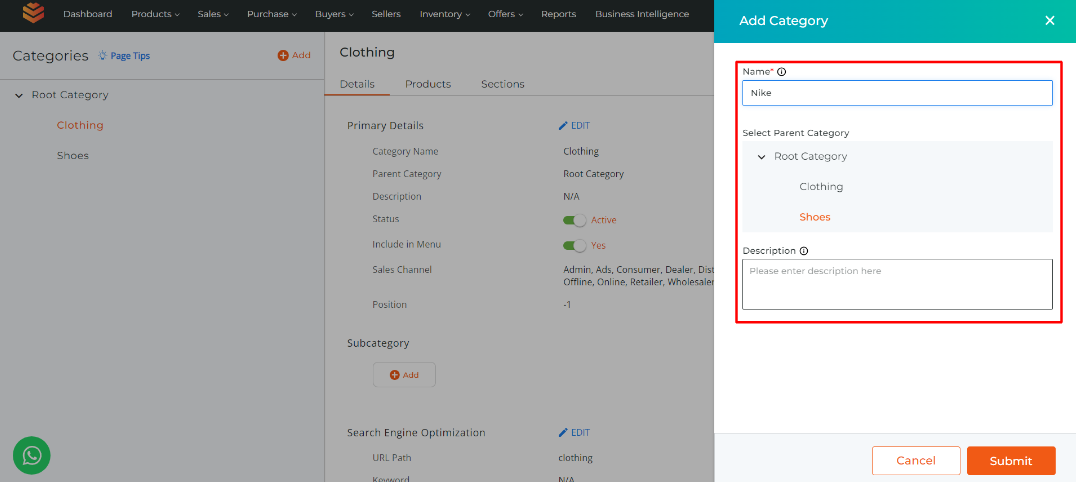
- Add your desired category name.
- Select the category under which you want to add a sub - category.
- Enter the description of your category.
- Click on the Submit Button and your Sub - Category will be created.
How to Assign Products to a Category?
Step 1: Select the Product of which you want to assign category of by searching the product on product listing page.
Step 2: In the Overview section Scroll down and just below the product information you'll find the Product categories, click on the edit button.
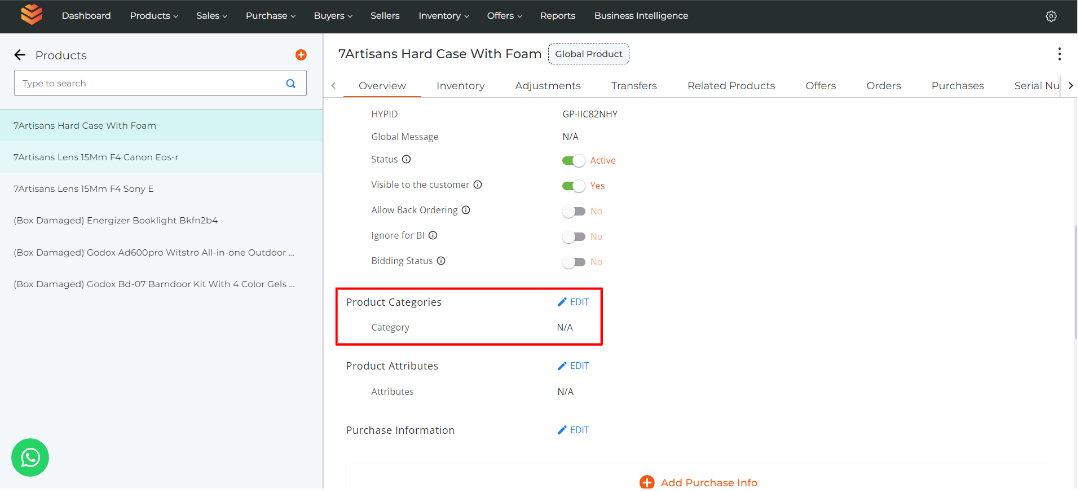
Step 3: Now select the categories that you want to assign to the product.

Click on the "Update" button and the category will be assigned to the product.
Conclusion:
In conclusion, product categorization through HyperInventory revolutionizes inventory management, offering streamlined operations and enhanced customer experiences. By structuring products into logical categories and subcategories, businesses can efficiently manage their inventory, improve user navigation, and drive sales. With targeted marketing opportunities, scalability, and data-driven insights, HyperInventory empowers businesses to stay competitive in today's dynamic retail landscape, ultimately leading to sustained success and growth.